Ally automatically generates “Alternative Formats” of your course files and HTML content and makes them available for download.
These formats are designed to work better with assistive technologies, mobile devices, and study tools.
Alternative Formats
- Select the “A” icon or anywhere “Alternative Formats” appears in your course to open the options. Based on the original file, there will be a list of available formats.
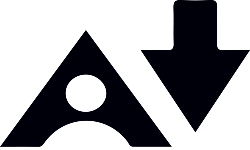
- Choose the option you want and select “download.”
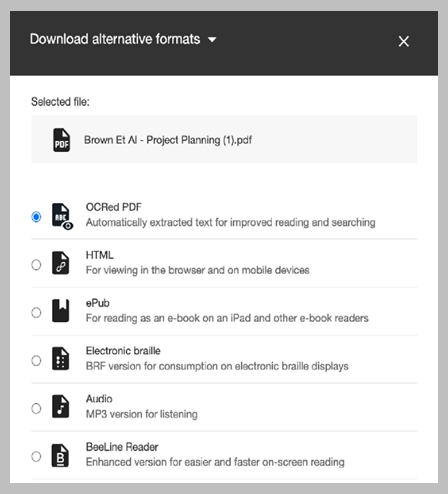
Available Alternative Formats
The available alternative formats depend on the original file updated. You may see any of these options:
- OCRed PDF: Converts an image into searchable text. You can search and highligh text, and use with a screen reader.
- Tagged PDF: A structured PDF that can work with assistive technologies.
- HTML: Opens in your default web browser and adapts Word documents or PDFs into content that will fit your screen.
- ePub: Works best with devices like an iPad, Kindle, or other e-book reader. Apps like EasyReader, iBooks, and NaturalReader can also use ePub files. You can take notes, bookmarks, and search the text. You can also adjust display settings like font size and background colour.
- Electronic braille: Converts to a Braille Ready File (BRF) file that can be read on a refreshable Braille display (RBD), other Braille reading devices, or within a Braille software like Duxbury.
- Audio: Converts text and image descriptions into an MP3 file
- BeeLine Reader: Uses a subtle colour gradient that has been shown to increase reading speed and enhance focus for some readers.
