- Introduction
- Accessing UAL Padlet
- Sharing Padlets and Privacy Settings
- Importing Padlets from personal accounts
- Help using Padlet
Introduction
Padlet is an online pin board or canvas that can be used by individuals or groups as a scrapbook, portfolio, noticeboard, mind map, blog or discussion forum.
It is the same tool as the free padlet.com but with additional features:
- Unlimited Padlets
- Larger file uploads (250MB per file)
- UAL log in for privacy
Accessing UAL Padlet
UAL staff and students both have the same level of access to UAL Padlet. There are no additional permissions or functions for staff.
Dashboard
Log in to your Padlet Dashboard to access your Padlets, make new Padlets, update your account information and get help:
- Go to: artslondon.padlet.org.
- Select ‘Log in with Microsoft’ and log in with your UAL username and password.
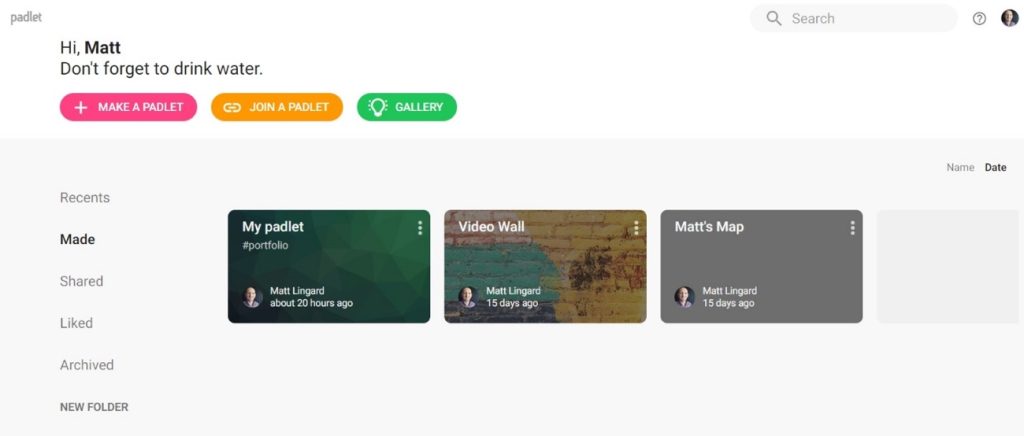
Links
Each Padlet has a unique URL (link). If you have been provided with a link (via email for example) you will have direct access to that individual Padlet. It may not require you to log in and it may not be listed on your Dashboard depending on the type of access you have been given.
Sharing Padlets and Privacy Settings
All Padlets are hidden from the public; this means they are not publicly listed and shouldn’t be found by search engines. However, a Padlet can be reached by someone outside of UAL if the unique individual Padlet link is shared with them. There are four options for privacy:
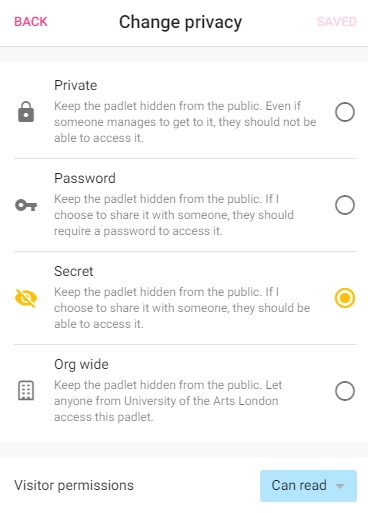
- Private – If someone manages to get to it, they should not be able to access it.
- Password – If it is shared with someone, they should require a password to access it.
- Secret – If it is shared with someone, they should be able to access it.
- Org-wide – Available to everyone at UAL via their Dashboard.
Password, Secret and Org-wide Padlets have ‘Visitor permissions’ which control whether visitors can read, write, edit or administer.
For staff: Typical settings for a group teaching activity would be Secret with visitor permissions to write. The link (URL) would be shared with students via Moodle.
Importing Padlets from personal accounts
You can import Padlets from a personal padlet.com account to your UAL account via your Dashboard.
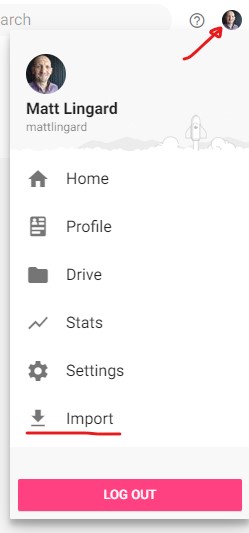
- On your Dashboard select your Account icon (top-right) and select ‘Import’
- Sign in to your padlet.com account.
- Select the Padlets you want to import
- Select ‘Import padlet(s)’
- You can ‘Skip’ the remaining prompts.
Help using Padlet
If you need help using the Padlet functionality there are FAQs and support documentation in the Knowledge Base and some Video Tutorials. Both are available from the Help icon at the top-right of the Dashboard.
If you have any questions about using the functionality, email hello@padlet.com. Provide as much information as possible including the URL (link) of the Padlet where appropriate.
For staff: If you need to discuss pedagogical approaches and ideas for using Padlet in your teaching, contact your College Digital Learning team.
