In this guide:
Preparing your lesson
Build your lesson around interactivity
Raising engagement is one of the core challenges of teaching online. The simplest solution is to ensure that content is always followed by some form of contact, whether that is a discussion between students, a quick poll, or a simple feedback question where students reply using the ‘Set Status’ tool.
Quick Feedback
Purpose: Check-in to see if students have questions or how well they are following along.
Tool: For quick feedback have students to raise their hand or change their status
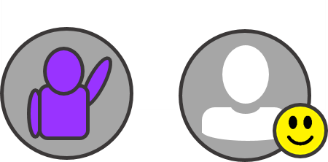
Comprehension Check
Purpose: Formatively assess your students’ understanding or review previously covered material.
Tool: Comprehension poll
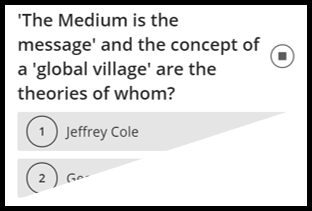
Voting
Purpose: Offer students the ability to make decisions about their learning during a lecture or live session.
Tool: Voting poll
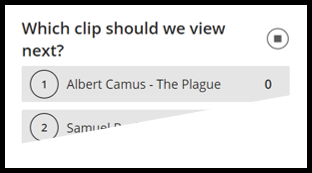
Small group discussions and Live group work or projects
Purpose: Make discussions and group work more manageable in large classes.
Tool: Breakout groups
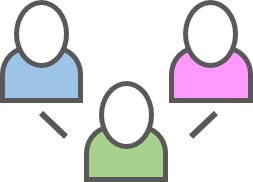
Presentation materials should be clean and simple.
Collaborate ULTRA’s ‘Share Files’ works by flattening all uploaded material into images. If you are uploading a PPT or PDF please use common fonts, a simple heading structure, and basic images. Avoid any animations, gifs, embedded videos, hidden text or objects, or long paragraphs and lists.
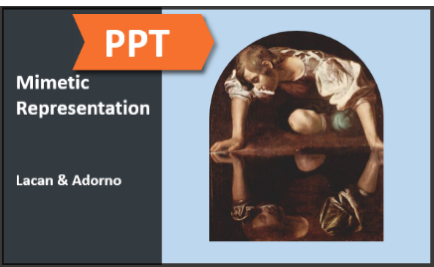
Before the session
- Join early to review participant settings and test your audio and video.
- Upload your presentation files (PDF, PPT, Images).
- Open any webpages or applications you may need to share later.
- Grant moderator or presenter privileges to any guests or co-facilitators.
- Load a welcome slide for participants who arrive early.
- Consider enabling Gallery View for everyone from the Session Settings menu so students can see up to 25 of their peers at a time.
As the session begins
- Greet participants through your camera and microphone first.
- Confirm audio and video is working for participants.
- Remove or assign privileges for participants and explain why.
- Set expectations for using chat, status, and raise hand.
- Provide a brief overview of the interface (menus, chat …).
During the session
- Observe the whole screen and watch the chat area for questions.
- Encourage participants to use the raise hand button and wait to be called upon before activating their microphone.
- Seek feedback frequently.
- Repeat any questions you receive in chat before answering them.
- Use the pointer tool during if you are sharing slides, images, or pdfs to help guide student attention.

Ending a session
- Summarise the lesson and the results of any activities.
- Explain any follow-up work students are expected to complete.
- Remind participants of next session and how to prepare.
- Thank everyone and try to be the last person to leave.
