In this guide:
User roles
Each user has one of five defined roles. Users with roles other than Administrator will see fewer options in the dashboard navigation when they are logged in.
You can view all posts made by a user by selecting the number in the Posts column.
Summary of roles
- Administrator: has access to all the administration features within a single site.
- Editor: can publish and manage posts including the posts of other users.
- Author: can publish and manage their own posts.
- Contributor: can write and manage their own posts but cannot publish them.
- Subscriber: can only manage their profile.
Manage users
In the navigation menu, select Users then All Users to view your site’s existing users.
Hovering over a row in the users list will display action links that allow you to manage users. You can perform the following actions:
- Edit takes you to the editable profile screen for that user. You can also reach that screen by clicking on the username.
- Remove allows you to remove a user from your site. It does not delete their content. You can also remove multiple users at once by using Bulk Actions.
Add New User
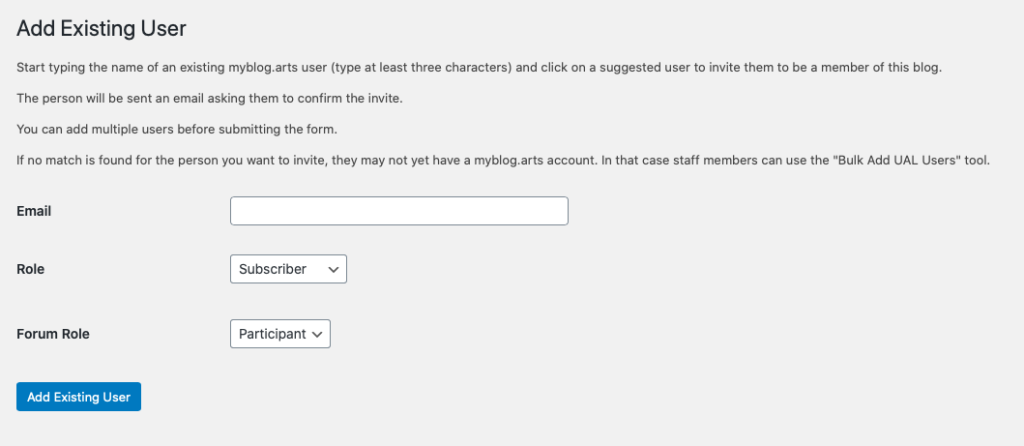
To add a new user for your site, you can either:
- From the navigation menu, select Users then Add New or
- From the Users page, select Add Existing
- Enter their UAL email address. You cannot add users with any other email addresses.
- Select which Role you want them to have on the site and Forum.
- Select Add Existing User to apply.
New users will receive an email letting them know they’ve been added as a user for your site. This email will also contain their password.
