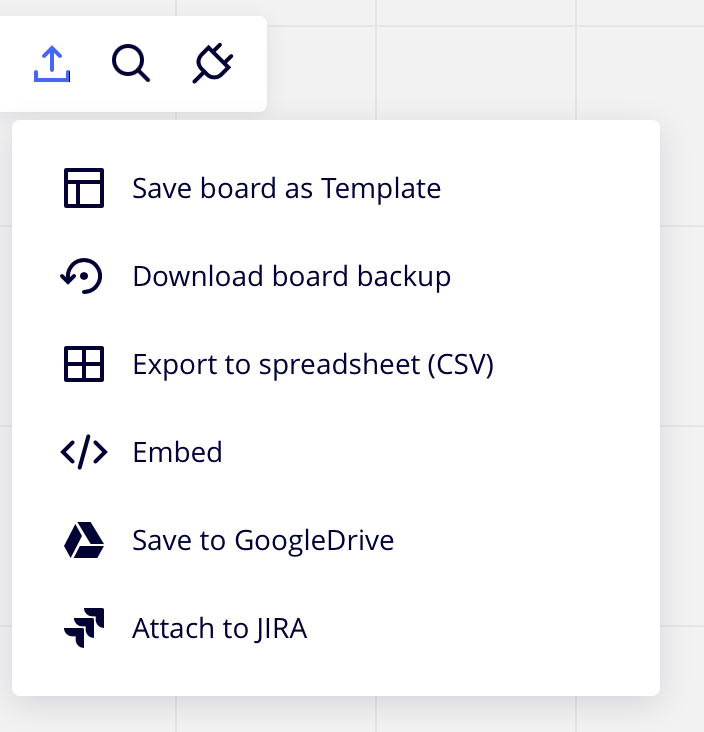In this guide:
- Sharing Miro Boards
- Sharing Miro Boards from a UAL-licensed Team via URL link
- Setting a password
- Exporting
Sharing Miro Boards
You must give access to your board with an email invite or share the private or public URL link.
Sharing Miro Boards from a UAL-licensed Team via URL link
If you have a UAL-licensed Miro account and your students only have a personal Education account, then you can share your Miro board with your students via a public URL link with a password.
- Go to the Share menu.
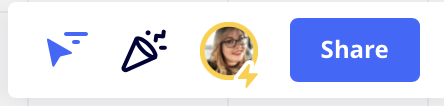
- Go to Anyone with the link.
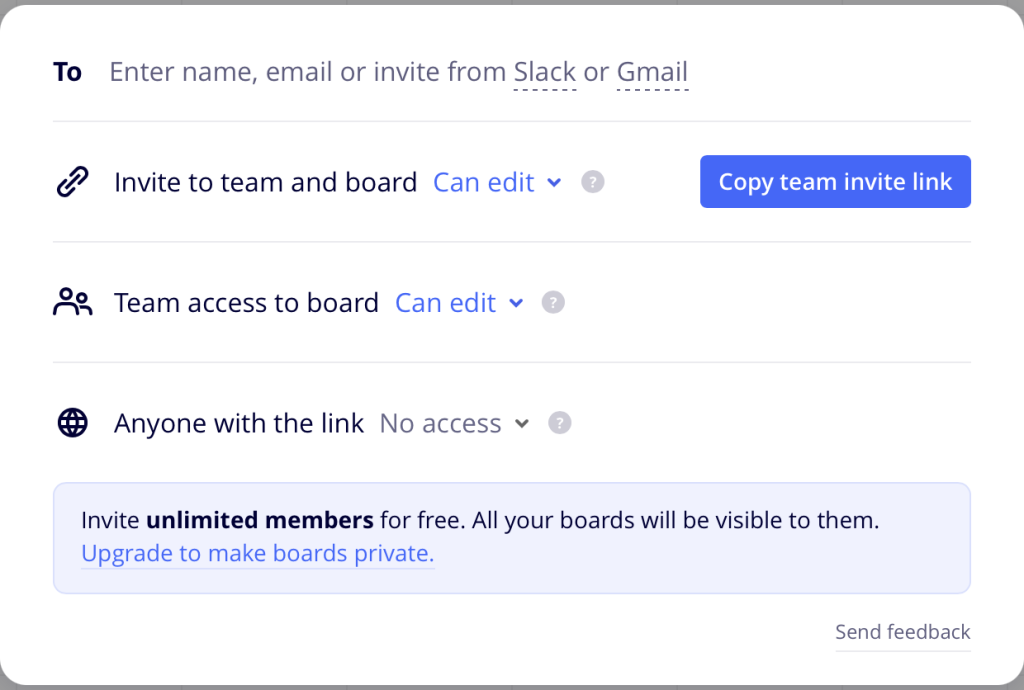
- Select the desired level of access: view, comment, edit.
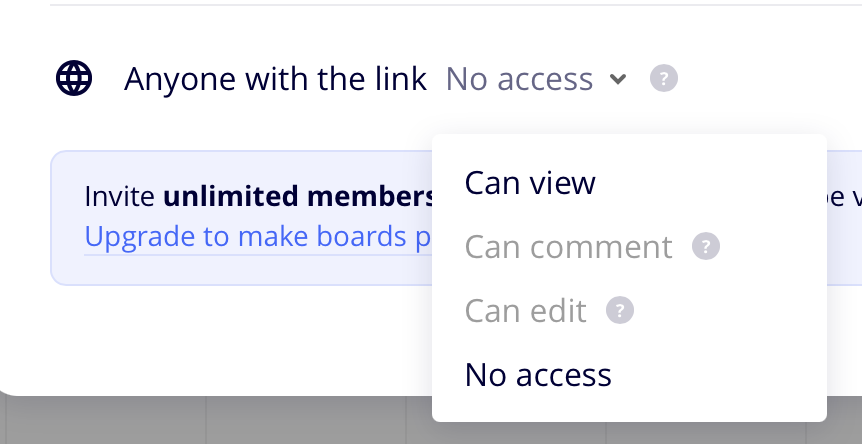
- Enter a password.
- Select Set.
- Copy the link
- Share the link through Moodle or UAL email.
Setting a password
If multiple tutors are using Miro boards in a course or special pathway, it is recommended that the course, project and/or the programme set the same password for all boards to ease student confusion.
Note: All boards created within a UAL-licensed Team must be shared beforehand, as all boards within licensed accounts are set to private boards by default.
Exporting
There are several ways to save and export your boards in the Export menu.

When exporting, be mindful you are not then uploading anyone else’s copyrighted work without proper crediting.