Discussion forums are a common activity on Moodle.
Using a forum
- Select the forum activity
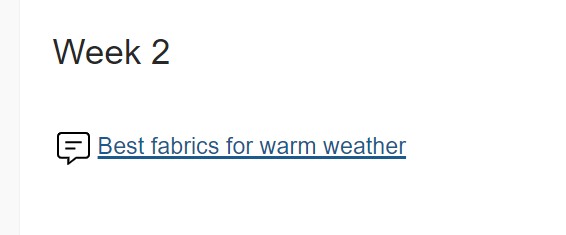
- Browse the existing list of topics.
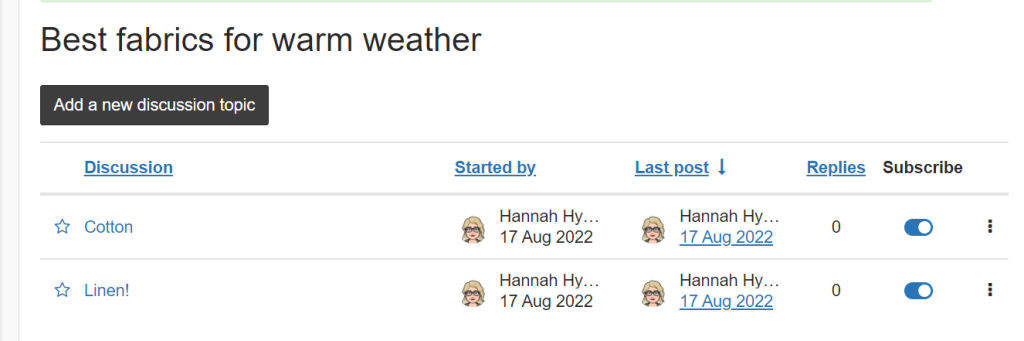
- You can Add a new discussion topic if there is not an existing relevant thread. Enter a clear title and message and select Post to forum.
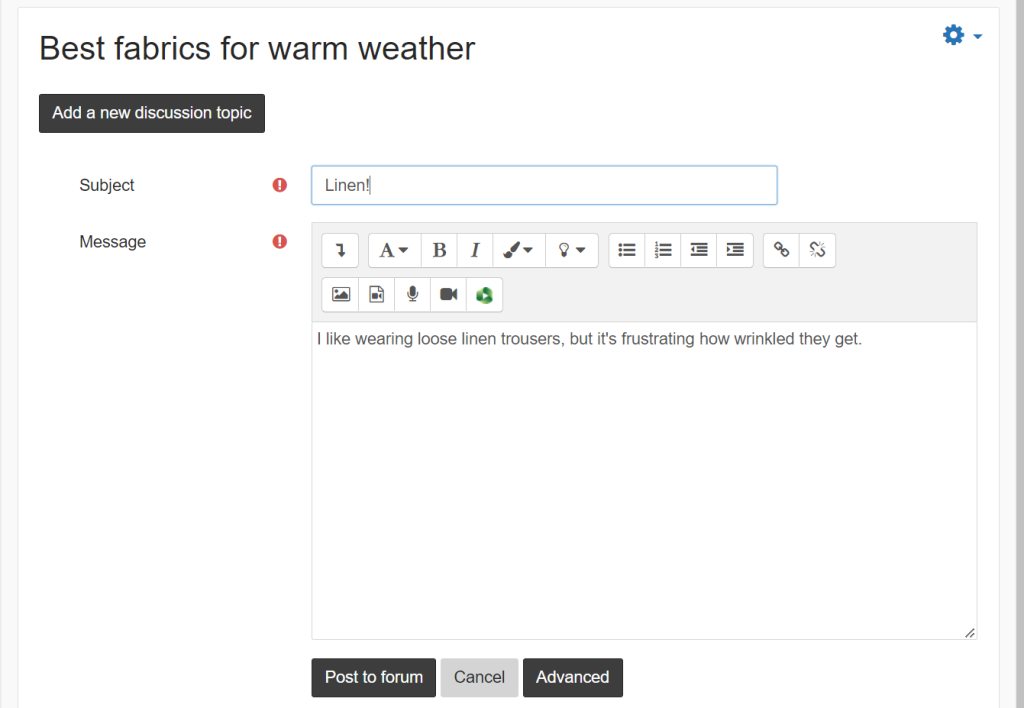
- After you have selected a topic, you can reply to others’ messages by selecting Reply. If you select Advanced, you can add attachments like documents or images. When you’re done, select Post to forum.
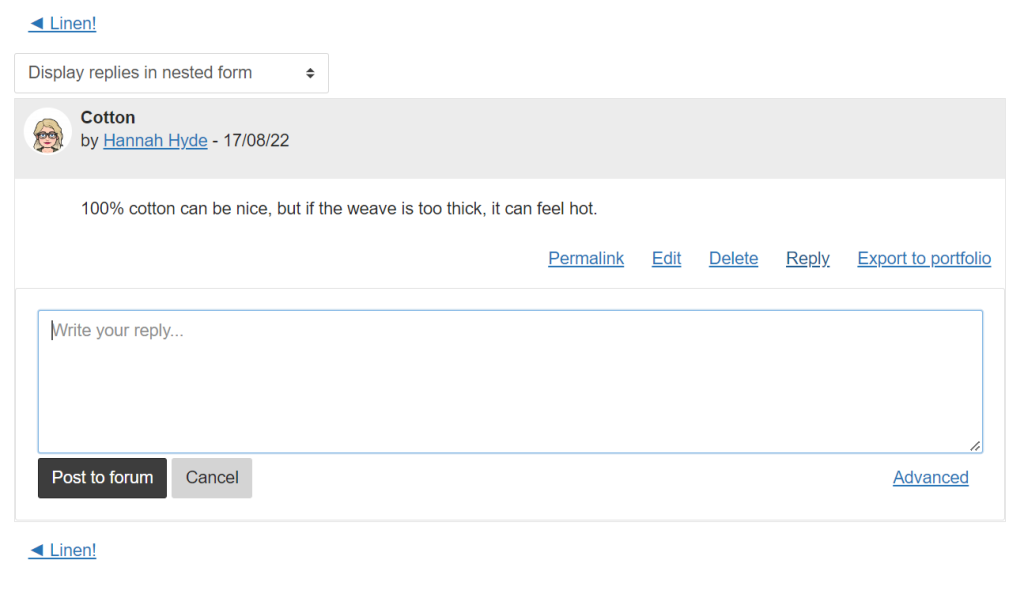
- After posting a reply, you have 30 minutes to make any edits to your messages. The original poster will be notified of your response so they can reply to you in the forum.

