Microsoft Teams provides a wide range of functionalities which can be useful for teaching. This guide aims to support staff in using Microsoft Teams in an inclusive and accessible way. This resource draws on the Inclusivity in Microsoft Teams research project conducted by 2021/22 CCW Student Digital Learning Champion Serafina Min (BA Fine Art).
For technical instructions on using Microsoft Teams, visit Teams Essential Functionality.
Blackboard Collaborate and Microsoft Teams – which one to use?
UAL uses Blackboard Collaborate for all-class online sessions. Please see the UAL Digital Education Support Blog for further guidelines on using Blackboard Collaborate. However, in some circumstances, for example, when conducting small-group teaching, one-to-one tutorials or project work with students, Microsoft Teams may be a better choice.
This guide includes four sections:
Supporting your Students with the Basics
The first step when teaching with Microsoft Teams would be ensuring that your students know how to access the meeting (or the Team) – will you be sending them a meeting link via e-mail? Do they know how to access their Outlook calendars to find it? Or perhaps you want to share the link via Moodle? Do your students know where to find the link on their Moodle course page?
As suggested in Serafina’s report, it is important that students log into Microsoft Teams with their UAL credentials when joining meetings. This will allow them to access all the functionalities such as chat. To avoid students joining meetings as guests it may be a good idea to either add them to the meeting invite and ask them to join it via their Outlook calendars or encourage students to download the Teams app to their desktop. This way each time they click on a Teams meeting invite it will prompt them to open the app and log in.
If you are planning to use Microsoft Teams with your students, you may want to share the link to Teams: Essential Functionality with students, perhaps by placing it on their Moodle pages. You can also approach the digital learning team in your college to see what support they can provide you with:
- Camberwell, Chelsea and Wimbledon: ccw-digitallearning@arts.ac.uk
- Central Saint Martins: csmdigitallearning@arts.ac.uk
- London College of Communication: lccdigitallearning@lcc.arts.ac.uk
- London College of Fashion: lcf-digitallearning@arts.ac.uk
- Creative Computing Institute: cci.digitallearning@arts.ac.uk
Making your Live Sessions Engaging
Online sessions are an excellent opportunity for collaboration and building a sense of community. The first step in enabling students to engage in your session would be explaining how they can do it. This may include two aspects:
- Setting up your netiquette (you may want to use the CSM Netiquette, one of the many examples of netiquette available on the web or you can co-create one with your students at the beginning of the first session!).
- Giving students a brief overview of the different functionalities that they can use to engage in the session (chat, raise your hand function, reactions).
In line with the Universal Design for Learning guidelines you want to provide students with various means of action and expression – this may include giving students the agency to contribute in a way they feel comfortable with, for example by unmuting and speaking, using chat or contributing to a collaborative document. As suggested by Serafina, you can also use the poll or Q&A features in Teams to allow students for anonymous contributions which may help to alleviate anxieties around public speaking.
Lastly, your student engagement in the session will be largely determined by its design. How are you planning to involve students? Can they work together to produce a shared resource? Maybe they could discuss a relevant scenario or a real-world example? Take a look at the Inclusive Blended Learning Design resource for further ideas and guidelines.
Using Teams to Build a Learning Community
The advantage of Microsoft Teams over Blackboard Collaborate is the ability to create channels and teams. This can enable continuous communication and facilitate a sense of community among the group. It may not be necessary to set up a team for the entire class – Moodle should be used for access to all learning materials. However, in certain circumstances, for example, when supporting a small group of students on a specific project, using a team can be an excellent tool.
Learn how to create a team from scratch.
Using Teams in an Inclusive Way
Although all practices mentioned above will contribute to more inclusive use of Microsoft Teams, Serafina’s report touches upon other issues mentioned by students:
- Use of captions
Students interviewed by Serafina indicated that using captions is essential for them to fully understand the sessions. Simply pointing out to students that they can turn on the captions for themselves can make a big difference to how much they get out of the session.
Learn how to use live captions in a Teams meeting.
- Pronouns and Names
Some students mentioned issues with not being referred to by their chosen name or pronoun. It may be a good idea to ask students to put their preferred names and pronouns in the chat before starting the session. Alternatively, students could upload their chosen name as their profile icon:
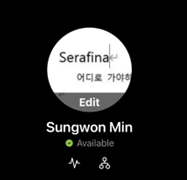
- Session Recording
Students interviewed by Serafina mentioned that it is not always easy to find the sessions’ recordings in the long list of chats. It may be a good idea to copy the link to the session recording and add it to your Moodle course page.
Learn how to play and share a meeting recording in Teams.
Take a look at Serafina’s Inclusivity in Microsoft Teams report to learn more about other issues raised by students and recommended solutions.
