In this guide:
About Custom Certificate
The custom certificate module allows the generation of dynamic PDF certificates with complete customisation via the web browser.
Adding a Custom Certificate
- Go to Moodle, login and go to the Moodle site where you want to create the certificate.
- Select Edit Content.
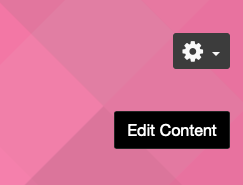
- In the appropriate section, choose Add an activity or resource

- Choose Custom certificate.

- Enter a Name and Description for the certificate.
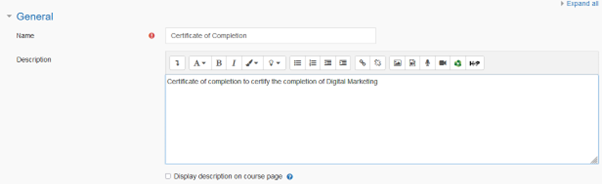
- We recommend that you leave the default options until after the certificate has been created and you are happy with it.
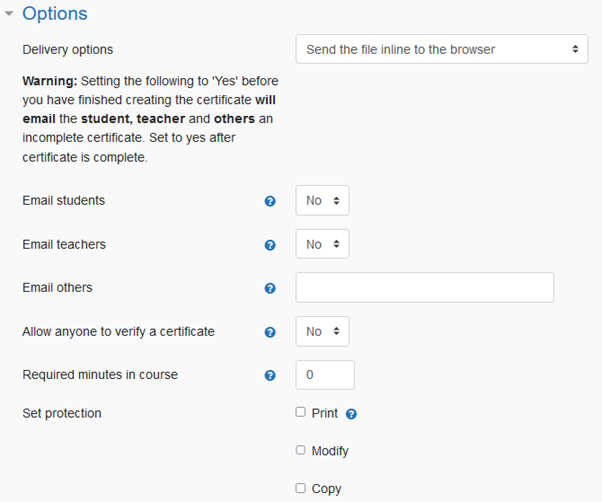
- Select the Save & Display button at the bottom of the page.
Creating the Custom Certificate
- Select Edit certificate from the Actions menu.
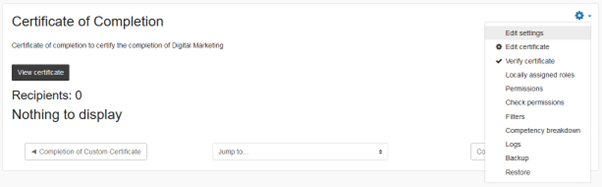
- Enter the dimensions you require. The default dimensions are for A4.
- Select Add element to create your certificate.
- After each element is added, select Save changes and preview to see the updated result.
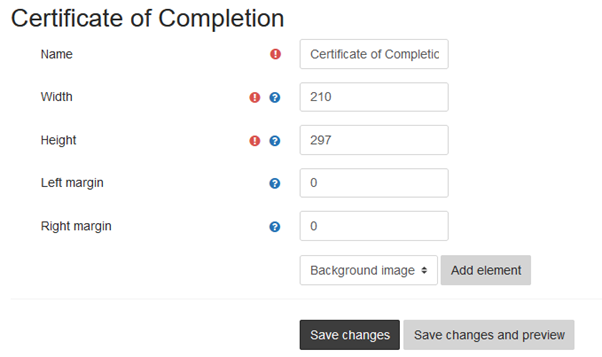
Need more help?
Visit the Custom Certificate Module on Moodle.
