In this guide:
Navigating a course
1. Open the Course index tab on the left.
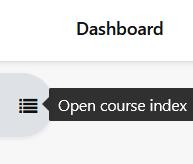
2. This will allow you to navigate to the different sections within the course.
3. If this is closed you can also navigate to the different sections within the main content area by clicking on the titles or just scrolling down depending on the format used to create the course.
Editing a course
There are 3 areas that you can edit within your course:
- Content Area – all activities and resources
- Blocks – side blocks
- Settings – appearance, files and upload size, tracking and role renaming course.
Editing Content Area
Within the content area you can add activities and resources to build the content of your course
- Click on Edit mode top right
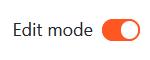
2. Click on Add an activity or resource
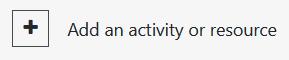
3. Select any activity you require
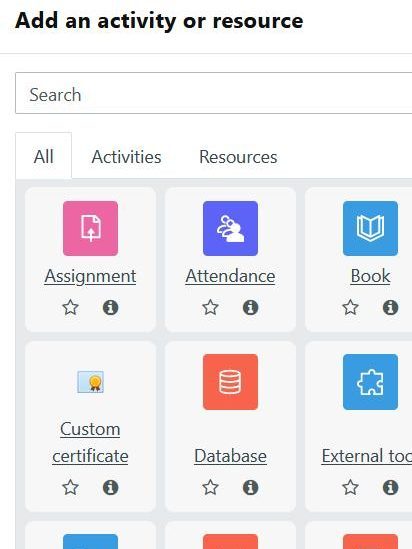
4. Fill out the information
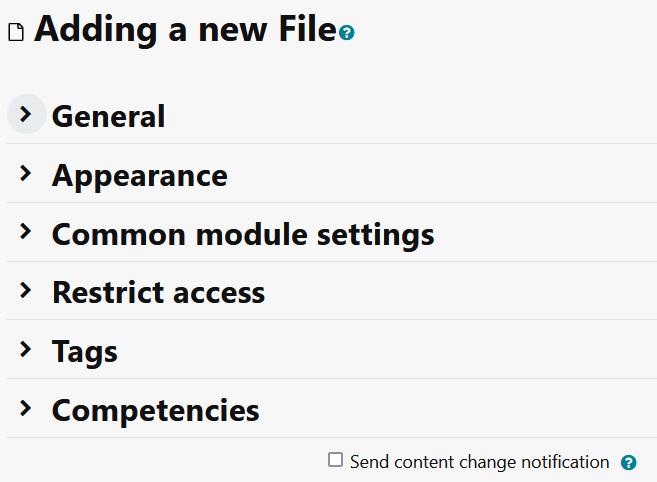
5. Click the Save and display button

Editing Blocks
Various blocks can be used to enhance your site
- Click on Edit mode top right
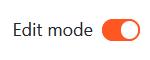
2. Open the block drawer
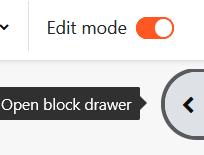
3. Click on Add block top right under Edit mode
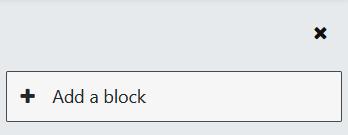
4. Select the block from the list
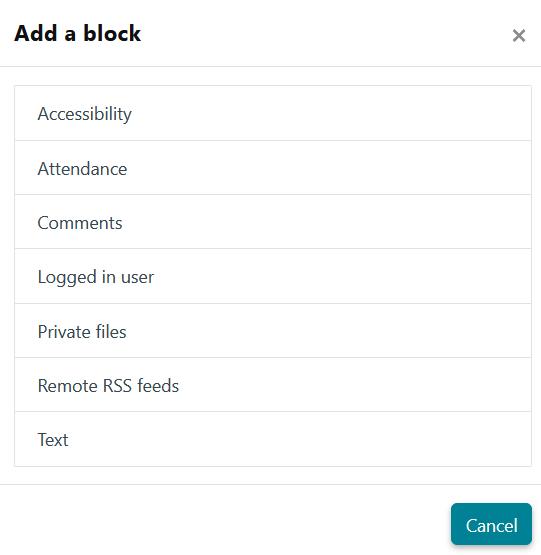
5. The block will appear on the right
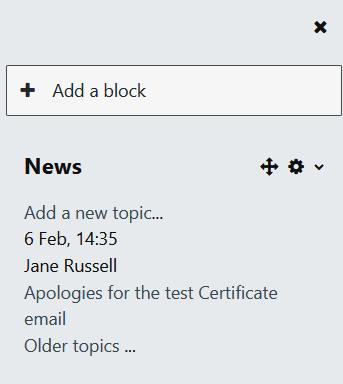
Edit Settings
The settings of a course can change the appearance of your course and allows you to change certain specifications.
- Click on Edit mode top right
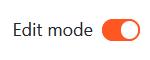
2. Click on Open course menu top of content area
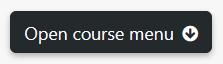
3. Select Settings
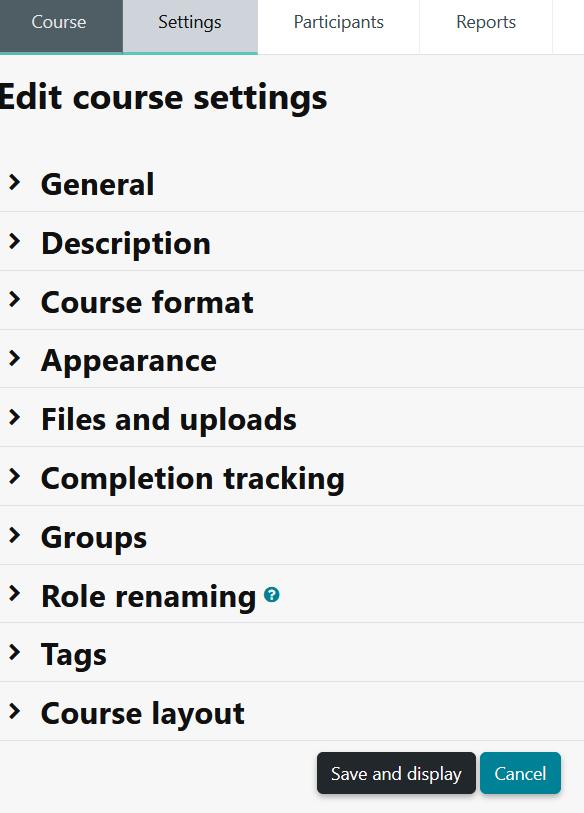
4. The full name, short name and category cannot be changed
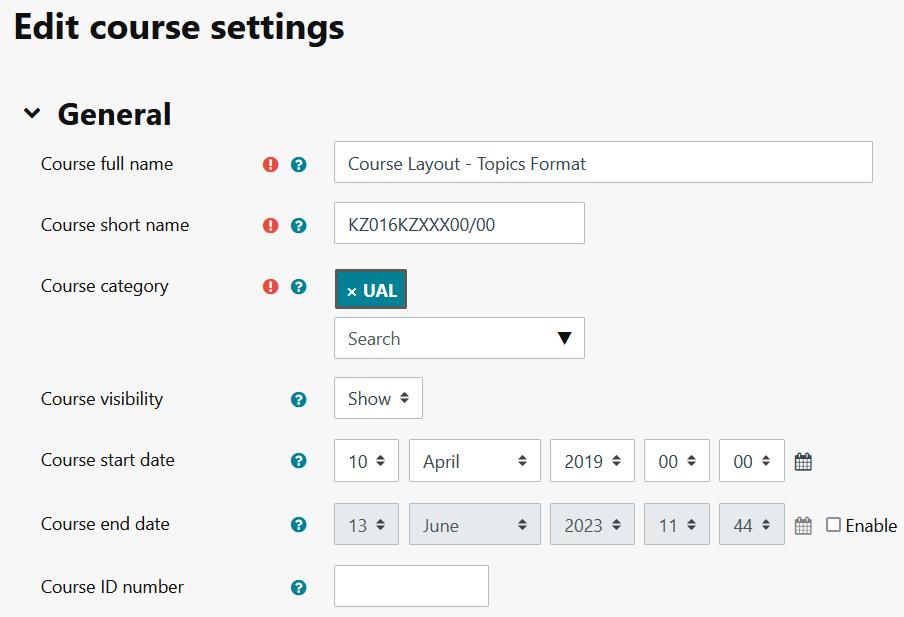
5. The rest of the settings can be changed
