Import content from another course
Instructors can easily copy and reuse their courses from past terms. It’s possible to transfer just one or multiple items between courses.
- Go to the course that you want to add materials to.
2. Click Open course menu > More > Course reuse
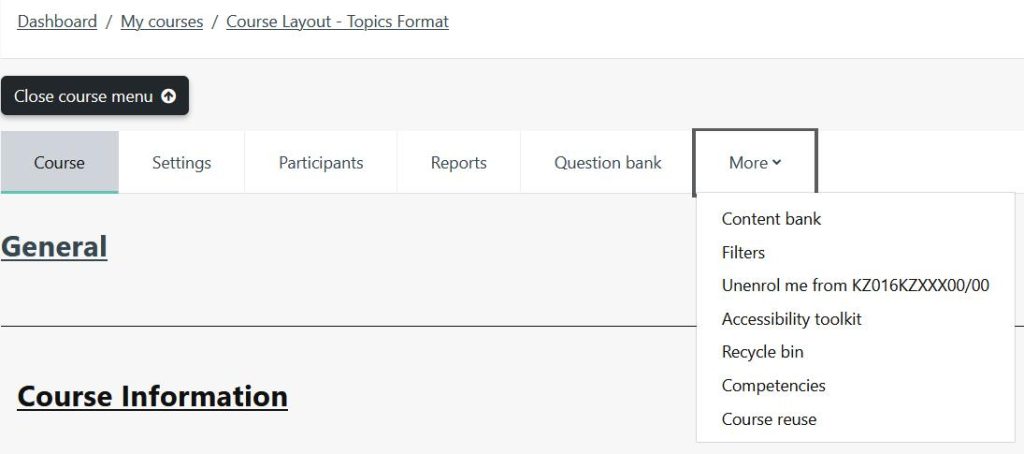
3. Select the course you’d like to copy from the list. You can only copy courses in which you are listed as a “Teacher.” If you don’t see your course listed, you will need to contact your DL team. Click Continue.
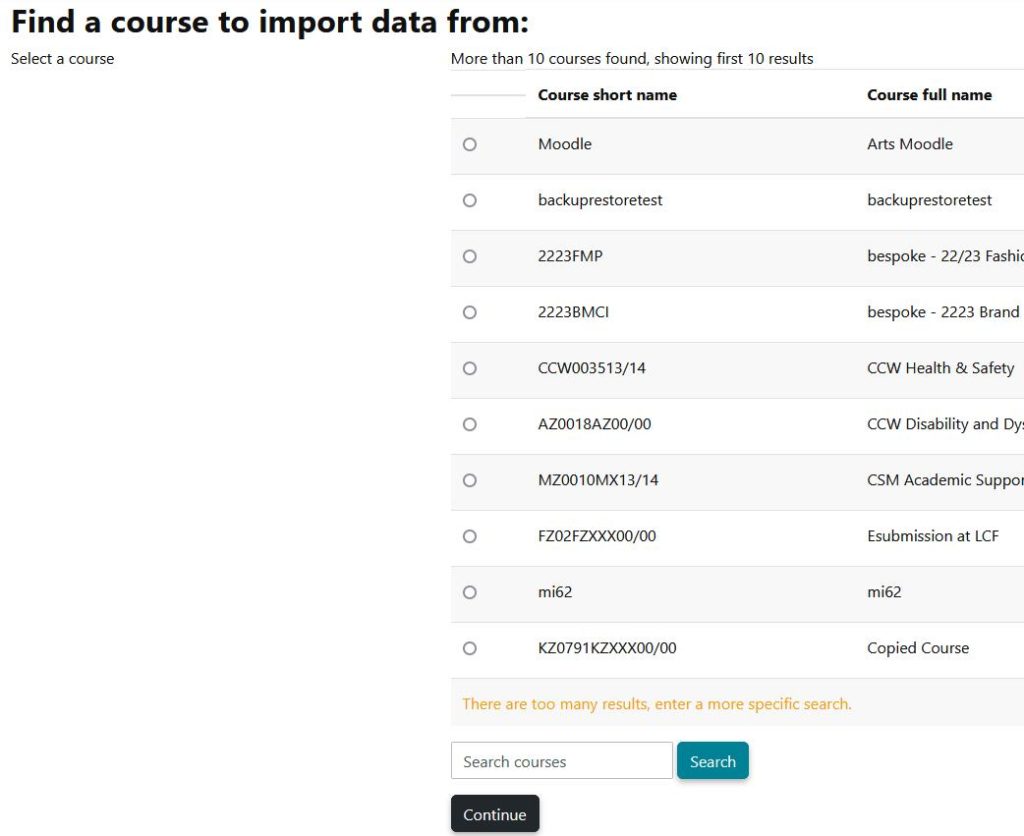
4. On the “Initial settings” page, click Jump to final step if you want to import the entire course (then skip to step 5). If you only want to import specific course content, click Next.
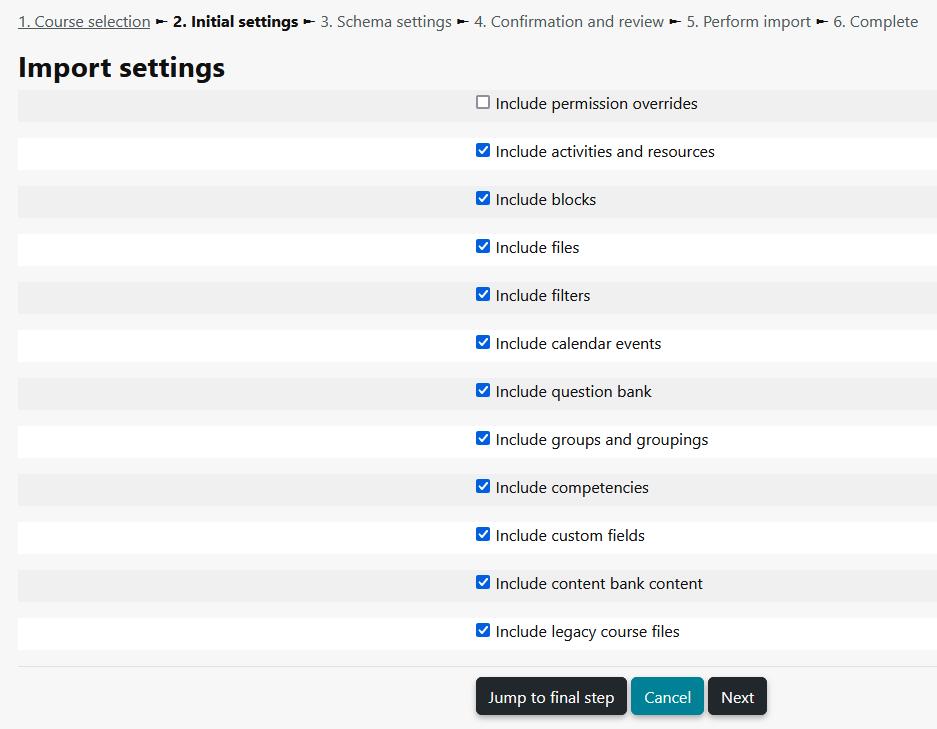
5.On the “Schema settings” page, uncheck items that you do not want to copy. Keep items checked if you do want them copied. You can uncheck an entire week/topic (the items in the section will appear greyed out). When you have made your selections, click Next.
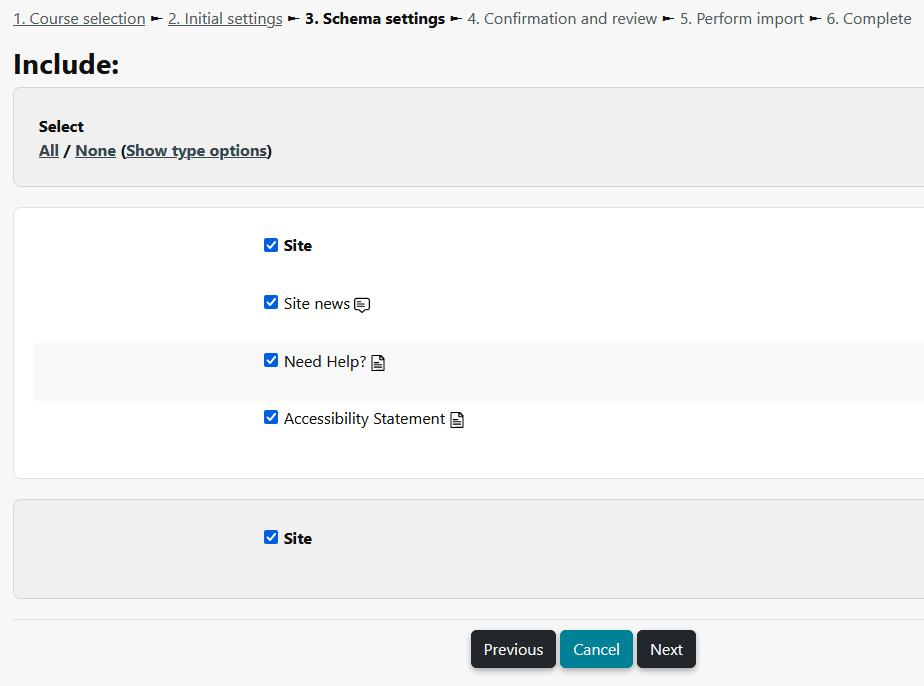
6. The “Confirmation and review” page verifies the items you left checked or unchecked in the previous step. Click Perform import. Depending on how many things you are copying, this might take a minute.
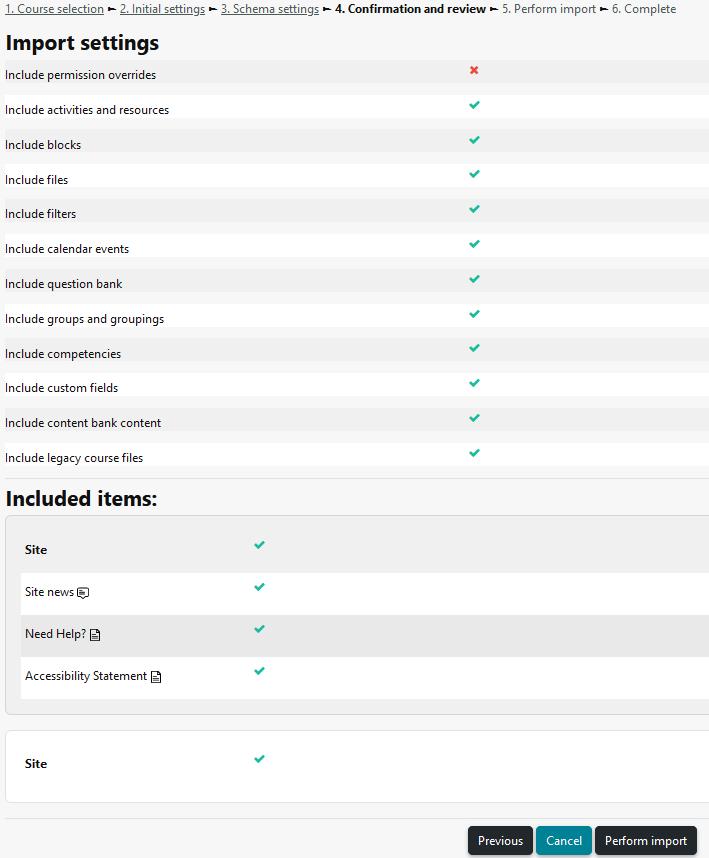
7.After the import is complete, you should see a confirmation message. Click Continue.

8.You should now see the new content in your course.
