Introduction
Flexible Sections allows to have nested sections and each section may be displayed expanded (with all content on the parent section page) or collapsed (as a link to a separate page)
This course format looks very similar to Topics format except:
- sections can be added inside other sections
- each section (regardless of its nesting level) can be shown either on the same page as parent or on a separate page. Teacher can change it in edit mode.
- If section is displayed on a separate page, it’s name is displayed as a link and on this page the link “Back to … ” is displayed
If teacher hides a section all nested sections and activities become hidden as well.
Please note that if section has both activities and subsections activities are displayed first.
Set up
- Click Open course menu > Settings
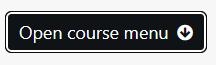
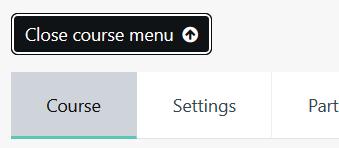
2. Expand Course format
3. Select Flexible sections format from the dropdown
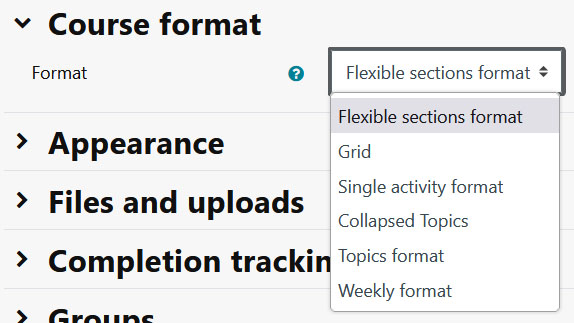
4. Click the Save and display button
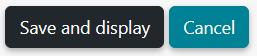
Visual

