Add a Block
- Log into Moodle at https://moodle.arts.ac.uk
2. Enter your course from your list of courses
3. Click on the Edit mode top right
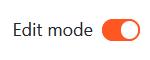
4. Click on the arrow to open the block drawer if not open already
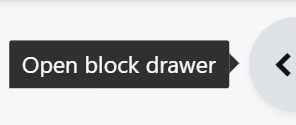
5. Click Add Block

6. Select the block required
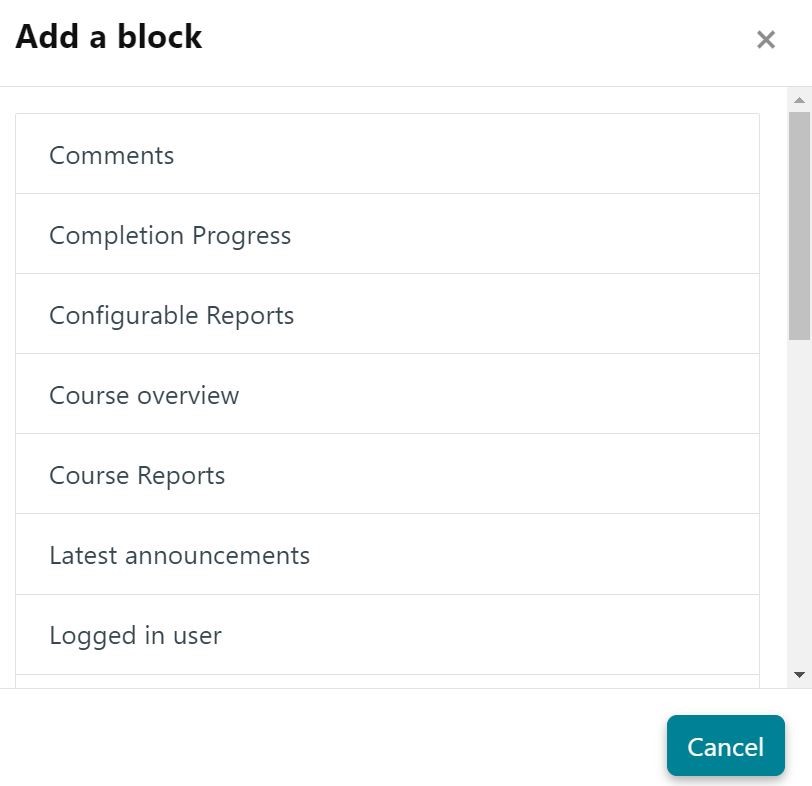
Moving the block
The block can only be moved up and down in the designated block area on the right
- Drag and drop the block up or down using the 4 headed arrow

Open Actions Menu
The following can be accessed by clicking on the Actions menu
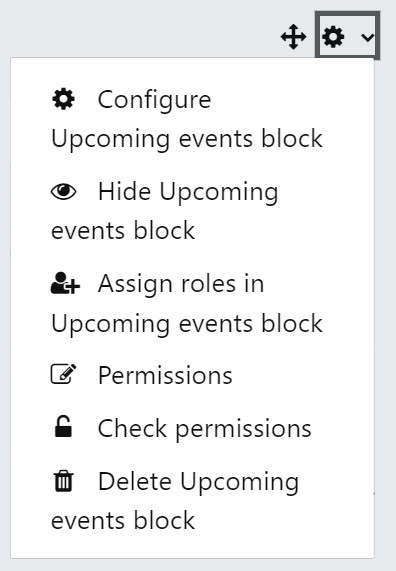
- Configure the block
- Hide the block
- Assign roles
- Edit and check permissions
- Delete the block
