Participants
The Participants link enables teachers to easily, view, search for, and filter course participants.
- Click the Edit mode
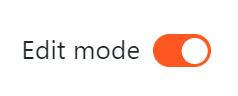
2. Select Open course menu > Participants
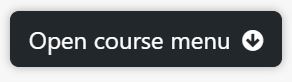
3. The filter at the top left of the screen allows for filtering by period of activity, enrolment method, group, roles, status and keyword.
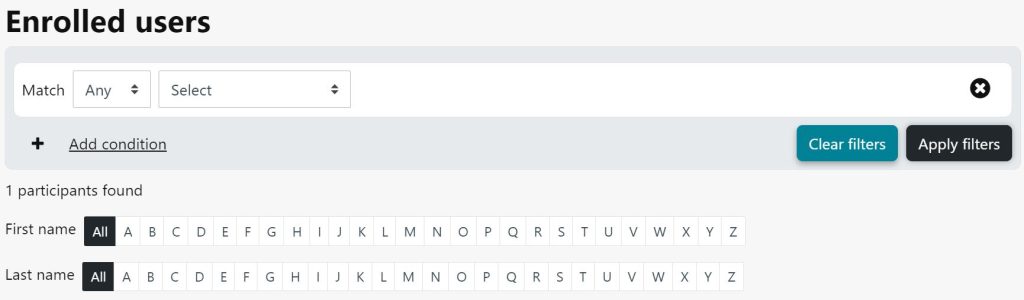
Roles
The role of a user can be viewed via the Participant link
- Click the Edit mode
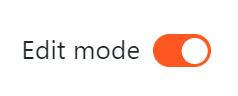
2. Select Open course menu > Participants
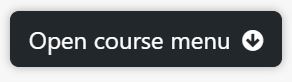
3. The filter at the top left of the screen allows for filtering by roles.
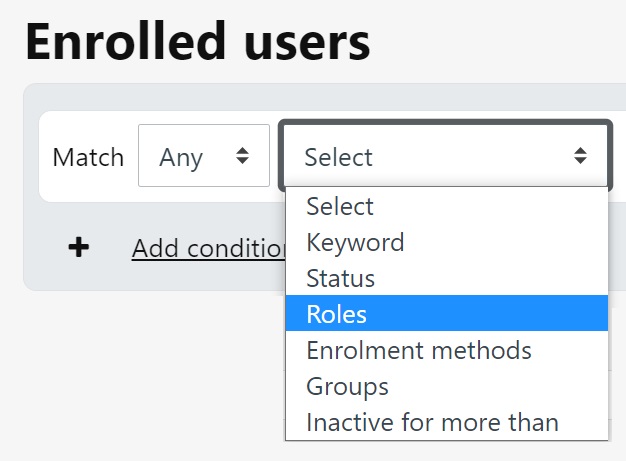
4. More than one may be selected, with the option to filter ‘Any’ or ‘All’
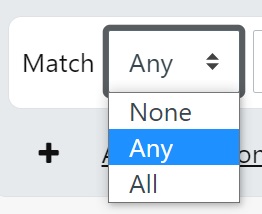
5. You can add roles to a user by clicking on the pencil next to the user role
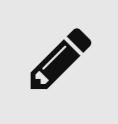
6. Click on the small disc icon to save that option

