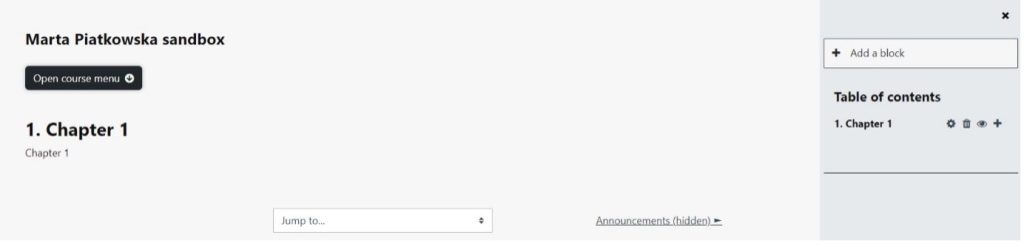Introduction
The single activity format only has 1 section and allows the teacher to add one activity only to the course. When the single activity format is selected, a dropdown menu appears for the teacher to choose the activity they wish to use. See the “See also” section below for a screencast and working example of the single activity course format.
Setup
1. Click Open course menu > Settings
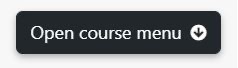
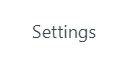
2. Expand Course format
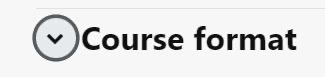
3. Select Single activity format from the dropdown
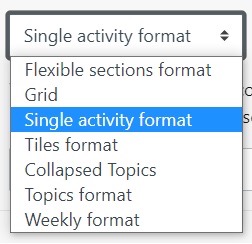
4. Select the Type of activity from the dropdown
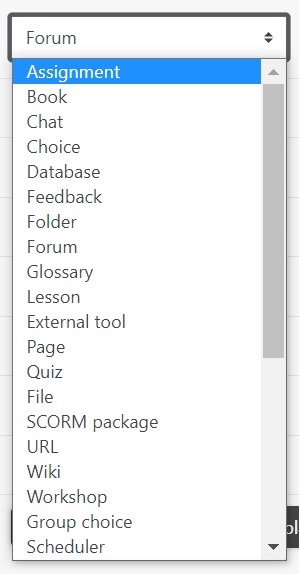
5. Click the Save and display button
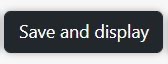
Visual