Latest Announcements
The Announcements forum is a special forum for general news and announcements
Adding Latest Announcements block:
1. Go to the course and turn the Edit mode
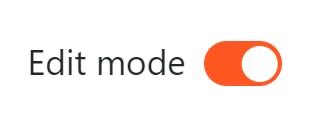
2. Open the block drawer
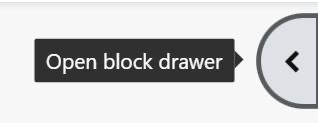
3. Click on add a block
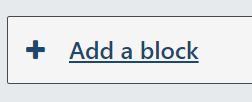
4. Select latest announcements from the list.
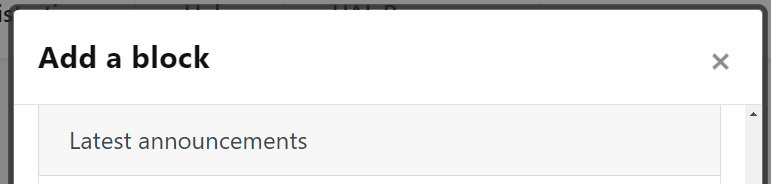
Adding discussion topic to the Latest Announcements block:
1. Click on add a new topic
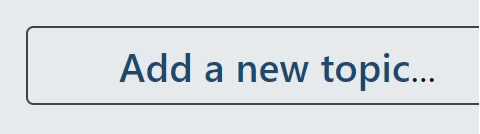
2. Add topic subject, message
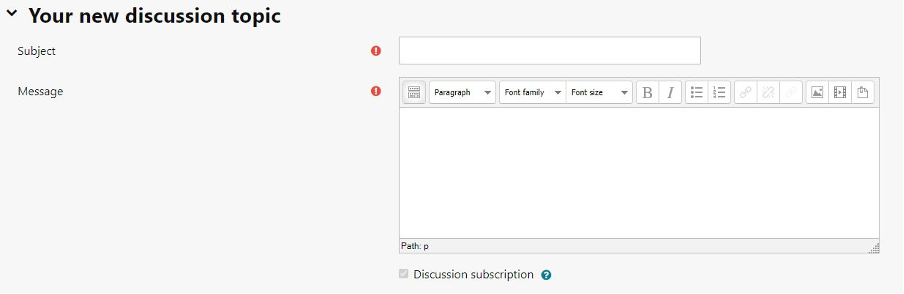
3. Add attachment if needed, tick pinned to see discussion at the top of the forum, tick if you want to send forum post notification with no editing-time delay
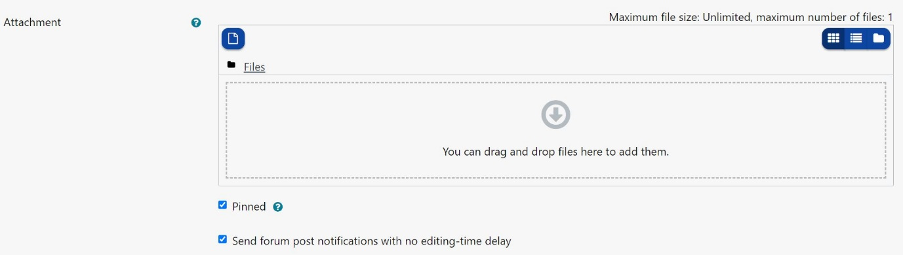
4. Set up display start and end in display period tab

5. Set up tags
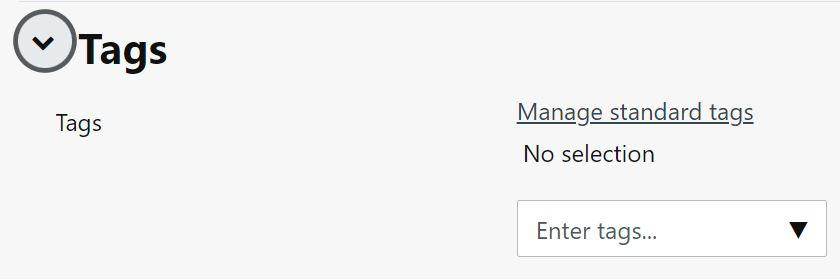
6. Click on Post to forum button
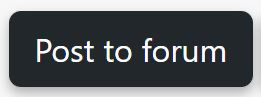
7. Once you successfully add announcement you will see a light green pop-up message

Setting up Permission to the Latest Announcements block:
1. Click on the toggle icon and select permissions
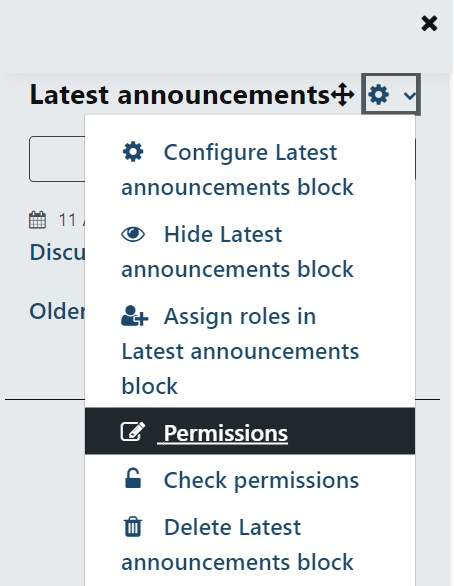
2. Set up permissions and add roles
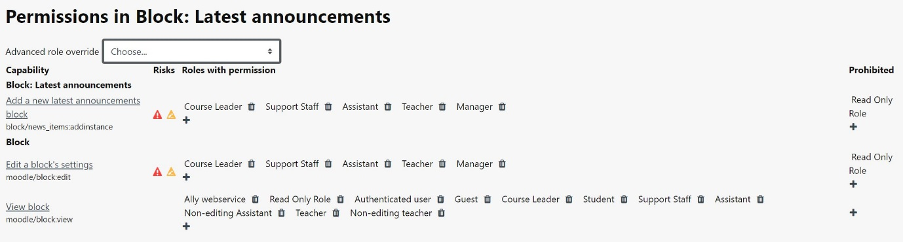
Checking user’s permission in block for the Latest Announcements:
1. Click on the toggle icon and select check permissions
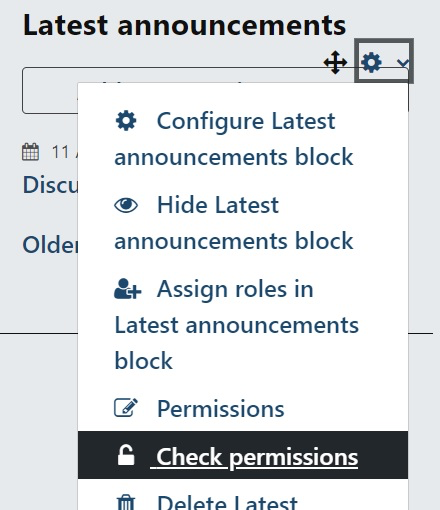
2. In the search box type the name and surname or email address and click on show this user permissions button
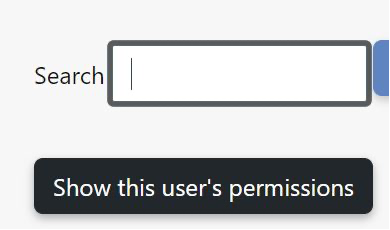
Removing the Latest Announcements block:
Announcements may be removed from a course to do so follow these steps:
1. In Course settings – Appearance set “Number of announcements” to 0
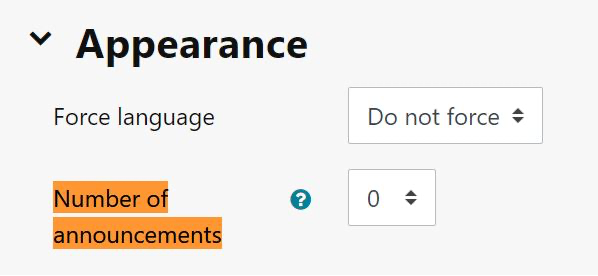
2. Delete Announcements from the course homepage
3. Delete the Latest announcements block or alternatively – hide the Announcements forum
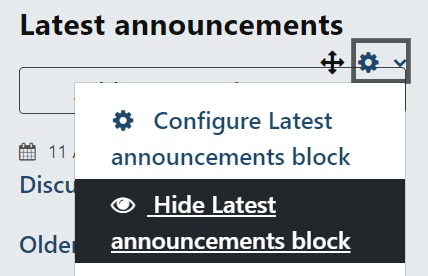
Note: (To restore Announcements set the “Number of announcements” to a number greater than 0.)
Things to check in Latest Announcements
1. Check whether the Email address is correct in Moodle
2. If using Outlook check both the focused list of emails and the other list, also check spam folder
3. Make sure Moodle notification settings (found in user preferences) are setup correctly to allow notifications
