Books allow teachers to create multi-page resources with a book-like format and table of contents. Multimedia may be embedded and books may be printed entirely or by chapter.
Setting up Books resource:
1. In a course, with the editing turned on, choose ‘Book’ from the activity chooser.
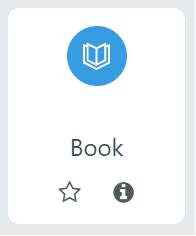
2. Give it a name and, if required a description (which will appear on all chapters of the book), checking the box if you want the description displayed on the course page.

3. In Appearance, decide on the chapter formatting, style of navigation and whether you want custom titles. Use the help icon for more information.
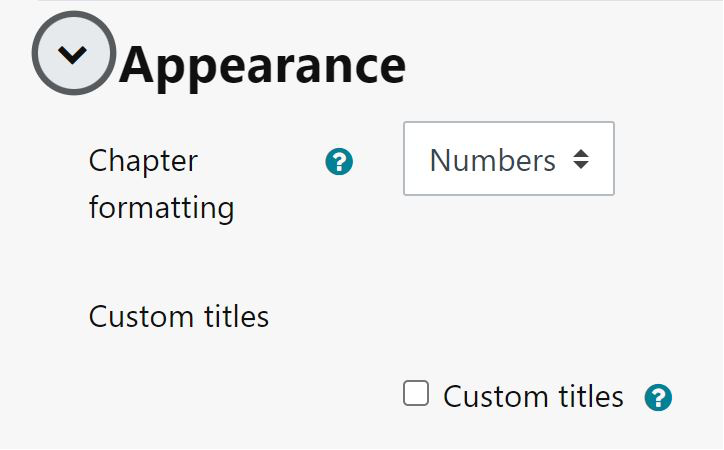
4. Expand the other settings to configure the resource as you wish, and then click Save and display.
5. Add content to your first chapter and save the changes. (Note: Moodle ‘chapters’ are what some might prefer to call ‘pages.’)
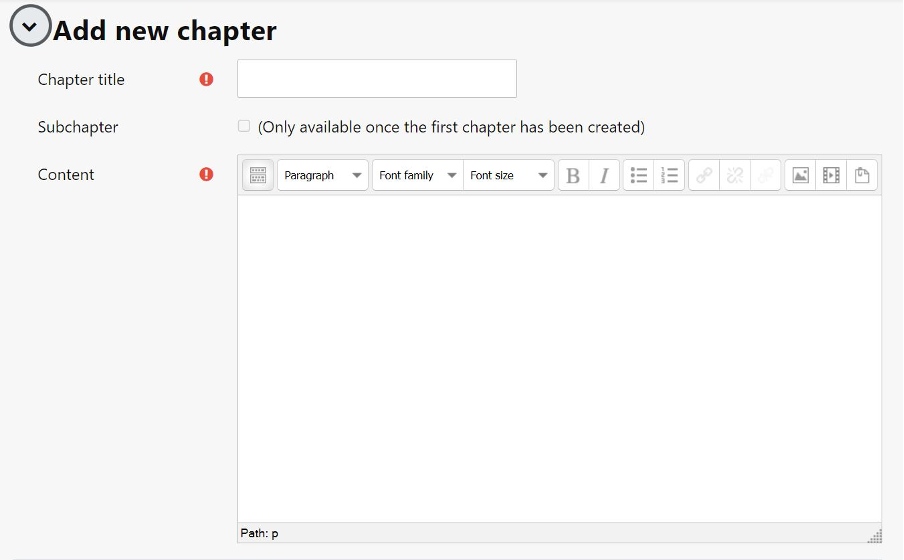
6. From the Table of Contents (at the side or underneath the chapter) click the + icon to add another chapter, and repeat the process.
