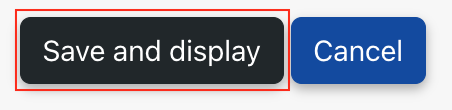The maximum size of a file that can be upload to a Moodle course can be configured within the settings of each course. This configuration sets a limit for the rest of the activities or resources added to that Moodle course.
For example, if your Moodle course limit was 200MB, a Moodle assignment would also have a maximum size of 200MB. Increasing the course limit allows activity limits to be increased too.
Moodle course limits can’t exceed the maximum site-wide limit on Moodle. This is currently set at 1GB.
Updating the Moodle course limit
To update your Moodle course limit:
- Navigate to your Moodle course
- Click Open course settings
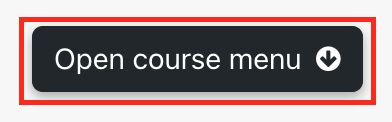
- Select the Settings tab

- Scroll down to the section Files and uploads
- Click the dropdown menu, then select a size limit
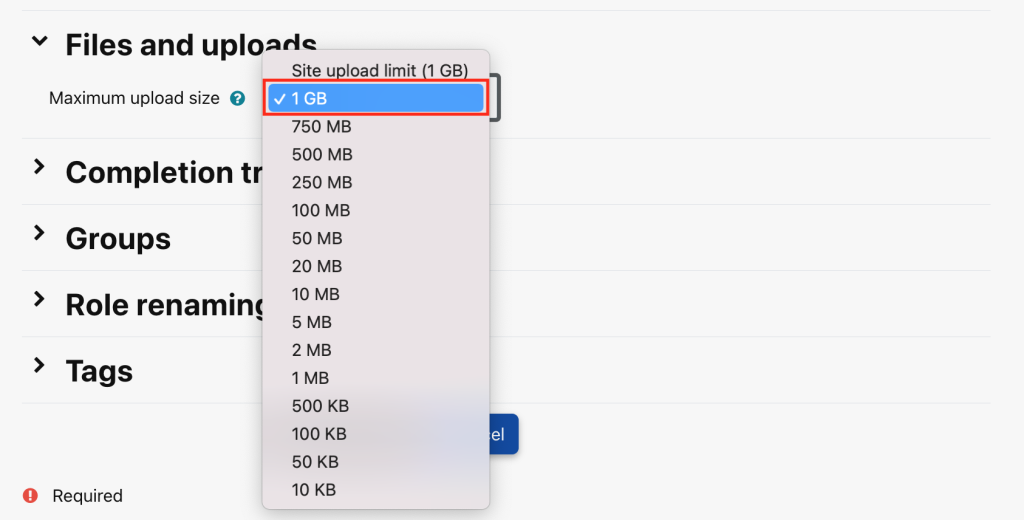
- Click Save and display to save your settings