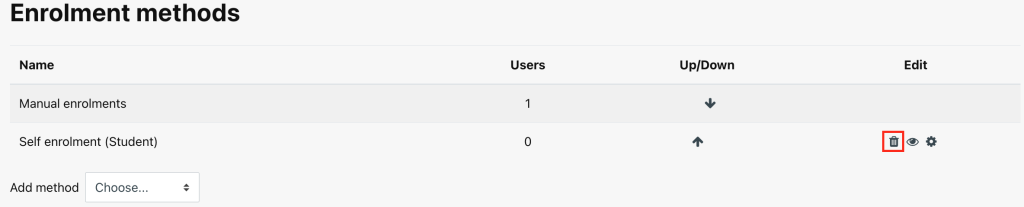Courses on Moodle can be set up to allow self-enrolment. Once enabled, this option allows any UAL Moodle user to enrol themselves onto a Moodle course page. This setting is useful for Moodle pages that contain information that should be openly accessible to all students or staff.
Please note this setting is disabled by default on all Moodle pages.
Self-enrolment can be restricted by setting an enrolment key for users to gain access. This can be useful for limiting access to particular groups of users, but please be aware that the key can be shared.
Enabling self-enrolment
To enable self-enrolment for a Moodle course:
- Navigate to the course you’d like to enable self-enrolment on
- Click Open course menu, then Participants

- Click the dropdown menu, then select Enrolment methods
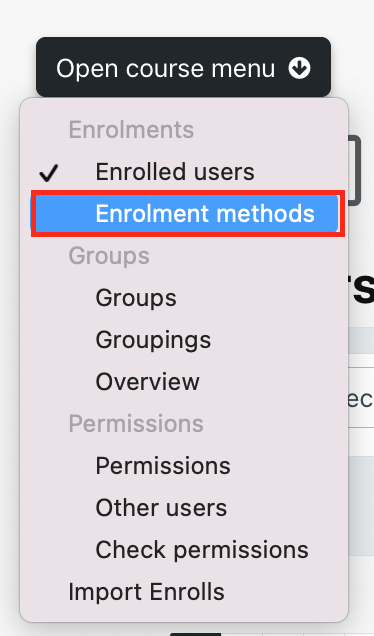
- On the Enrolment methods page, click the Add method menu and select Self enrolment. This will open the Self enrolment settings.
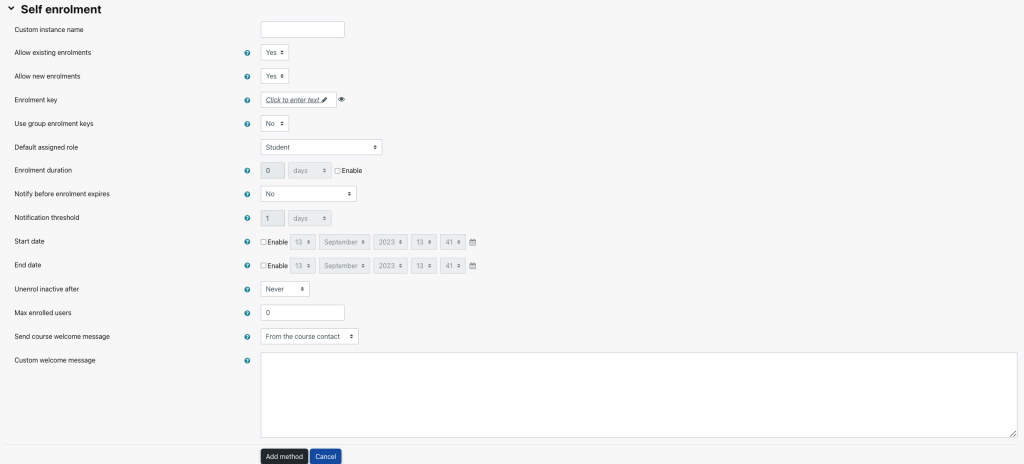
- To allow any user access to the course, leave the settings as default. This will enrol any new user as a student on the course, without any time restriction on their enrolment period. Click Add method to save these settings.
- To change the default self-enrolment behaviour update the settings following the short guide below. Click Add method to save these settings.
Key settings:
- Allow new enrolments: this determines whether the course will allow new self-enrolments. If you are setting this up for the first time, you’ll need this setting enabled.
- Enrolment key: this sets a password that will be required for users to complete self-enrolment. This can be used to restrict access to a particular set of users, however the key can be shared by others.
- Use group enrolment keys: users can be automatically sorted into groups using group enrolment keys. These are configured in the group settings of the Moodle course. This setting must be used in conjunction with an enrolment key
- Default assigned role: this will default to student. Changing this setting will potentially give users access to edit the course into which they’re enrolling.
- Enrolment duration: can be set to limit the length of time users are enrolled.
- Start date and End date: this limits the timeframe in which users can enrol themselves
- Unenrol inactive after: users who haven’t accessed the course after the specified length of time has passed will automatically be unenrolled. This is a useful option to manage enrolment numbers on large courses.
Disabling self-enrolment
To remove Self enrolment from a Moodle course:
- Navigate to the course you’d like to enable self-enrolment on
- Click Open course menu, then Participants
- Click the dropdown menu, then select Enrolment methods
- On the Enrolment methods page, click the Delete icon next to the Self enrolment option.
- Click Confirm in the dialogue box to complete the process