Welcome to Moodle! This guide will help you navigate and change your course view from the default Card view to the Hierarchy view. Follow these simple steps to customise your course layout for a better, more visible and simpler learning experience.
Step-by-Step Instructions:
1. Log in to Moodle
- Open your web browser and go to the Moodle login page.
- Enter your UAL username and password.
- Click on the “Log in” button.
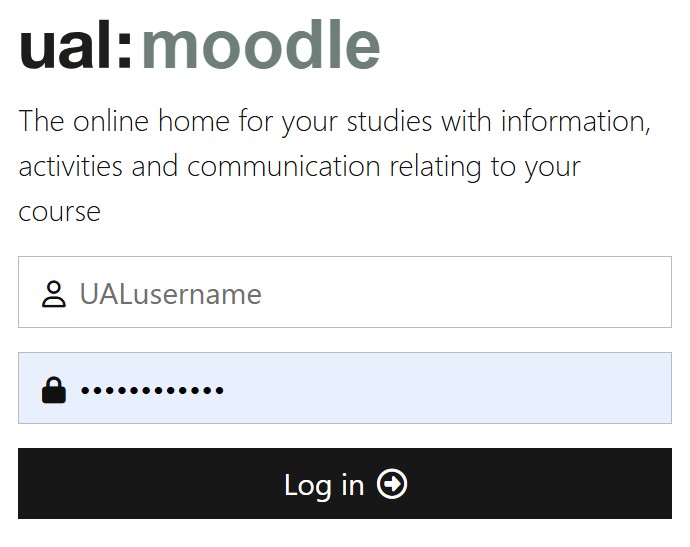
2. Access Your Dashboard
- After logging in, you will be directed to your Dashboard.
- At the top of the Dashboard, go to the “My Courses” area where all your courses are displayed.

3. Default Card View
- By default, your courses will be displayed in Card view.
4. Change to Hierarchy View
- To change the view, locate the search bar on the far right of the “My Courses” area.
- Click on the “Card” button next to the search bar. From the dropdown menu, select “Hierarchy.”
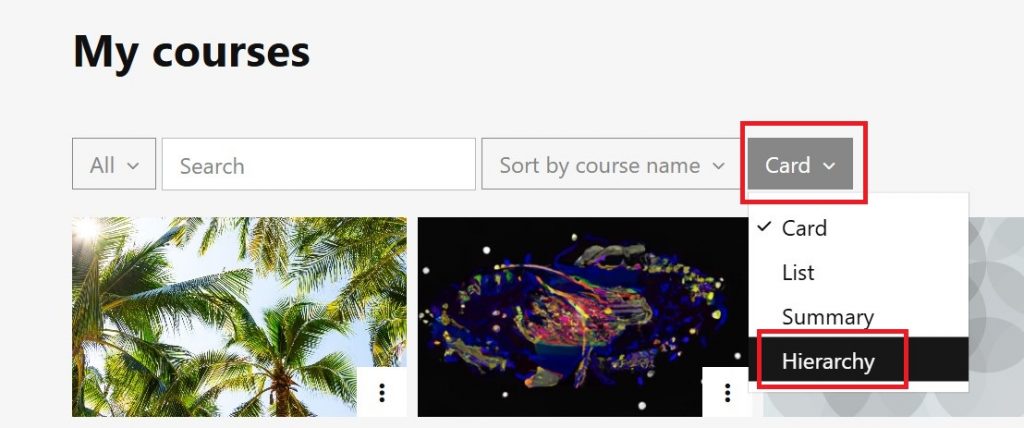
- The Hierarchy view for the 24/25 academic courses.
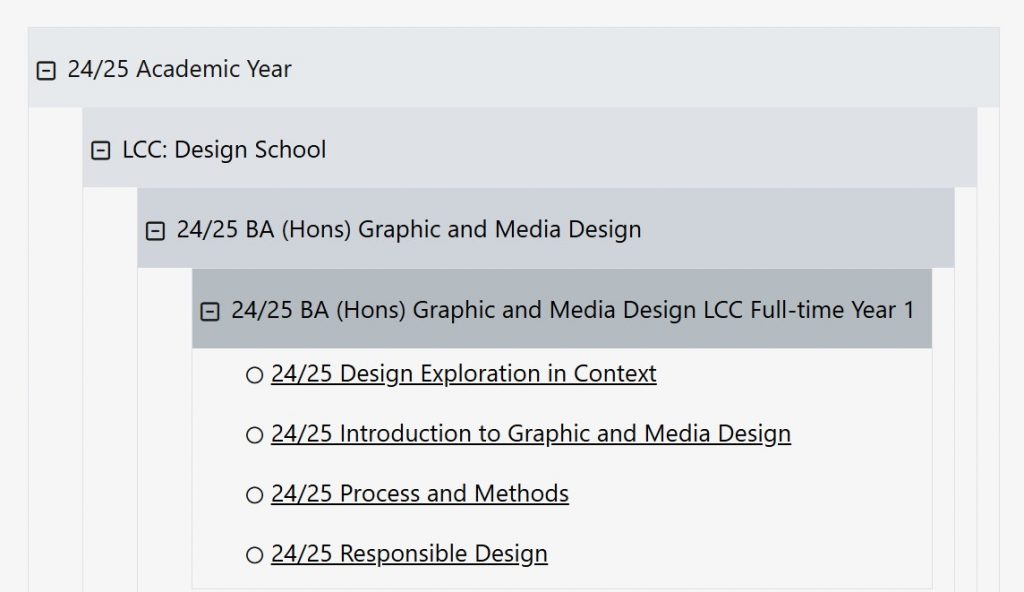
5. Switching Back to Card View
- If you prefer to use the Card view again, you can easily switch back by clicking on the Hierarchy and choosing Card.
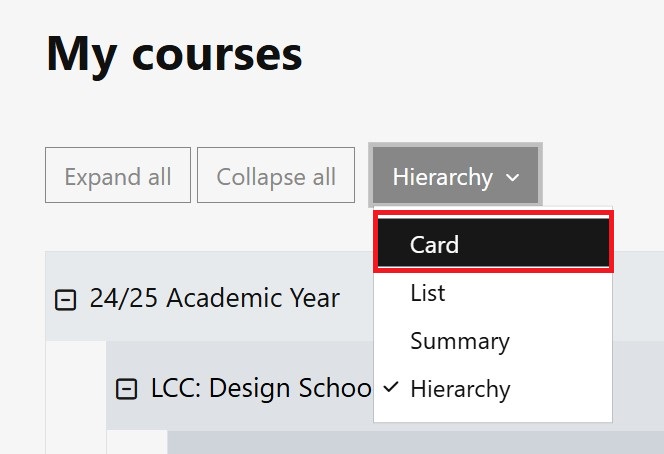
- Use the search bar and type “24/25” to search for the current academic year courses and units.

- Click on the three dots next to the course name and select “Star” to mark the courses.
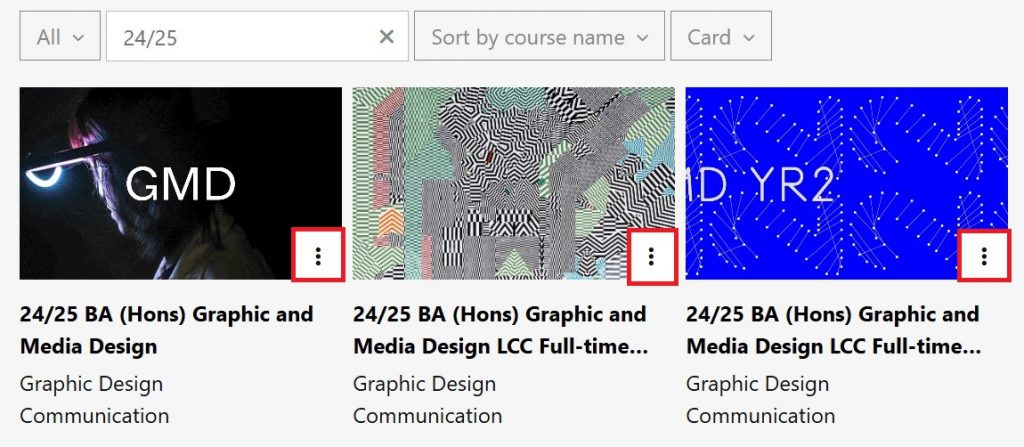
- Starred courses will appear at the top in the future, making them easier to access.
Additional Tips
- Navigating the Hierarchy View: In the Hierarchy view, course sections and activities are displayed in a nested format: programme, course, course year and units. You can expand and collapse sections to easily navigate through the course content.
- Getting Help: If you encounter any issues or need assistance, don’t hesitate to contact Central Digital Learning by raising the request via MySupport.
We hope this guide helps you make the most of your Moodle experience. Happy learning!
If you need any further adjustments or additional information, feel free to raise a request using MySupport the support team will help you out!
