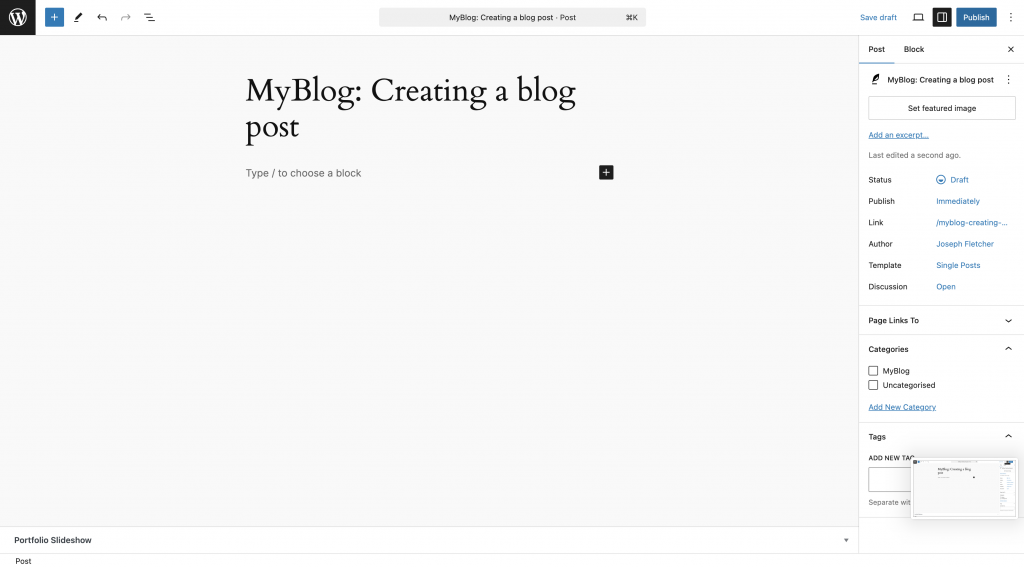After you have created your personal blog, please continue creating a new post as follows:
First login to MyBlog website and navigate to your own blog page.
From the top navigation menu, highlight + New button and click on post.
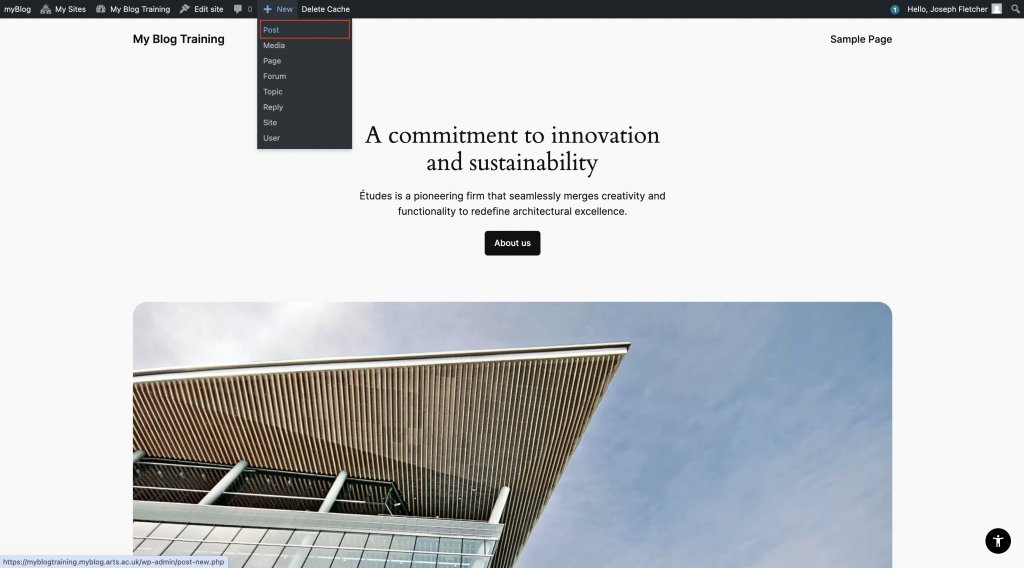
You will be redirected to the following page to add your new post title, under Add title field in Draft mode.
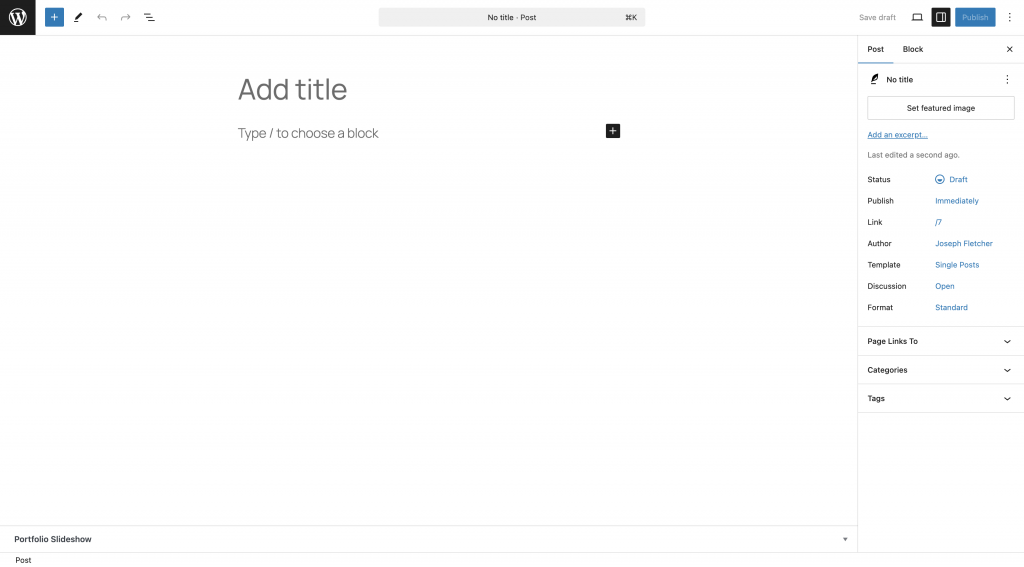
Use the block editor to add text, images, videos and other content to start filling in your post.
You can bring more information for inserting new blocks by clicking the + button, and choose more additional options like paragraphs, headings, images, lists and more (by clicking Browse all button).
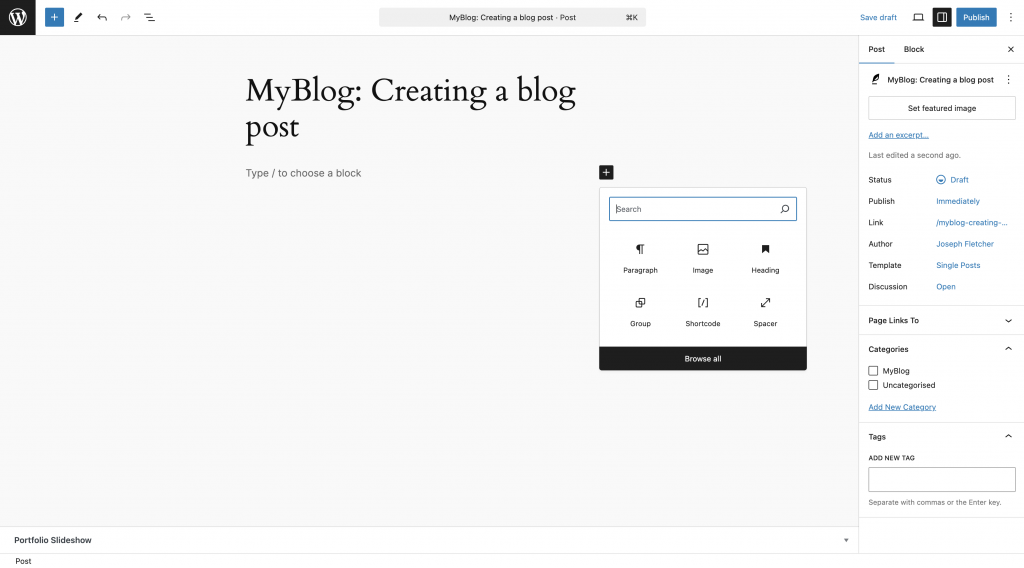
Once you complete adding your first draft of content, you can navigate through the right sidebar to explore more options around the post, or each block with more settings that you can adjust.
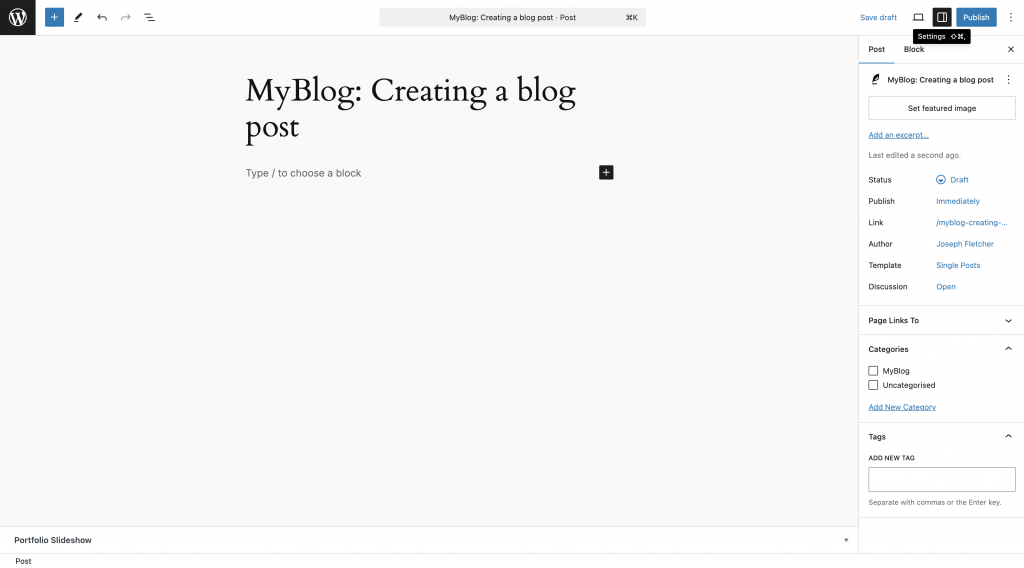
Should you wish to explore each option in detail, please review the following documentation on Page/Post Settings in WordPress website for more guides.
You should now be able to either Save draft of your post, Preview your post (laptop/screen icon), or be able to Publish your post from the following settings as illustrated below.