Theme’s change how your blog appears. They can also change how your blog functions. Some themes will place all of your blog posts on the home page, others will add content that works more like a website.
Themes can be changed at any time without affecting the posts you’ve uploaded. Themes can also be previewed first before making changes.
The default theme for new blogs is Twenty Twenty Four, there are an additional 25 themes that can be chosen for you blog.
Open the MyBlog homepage and log in with your UAL username and password
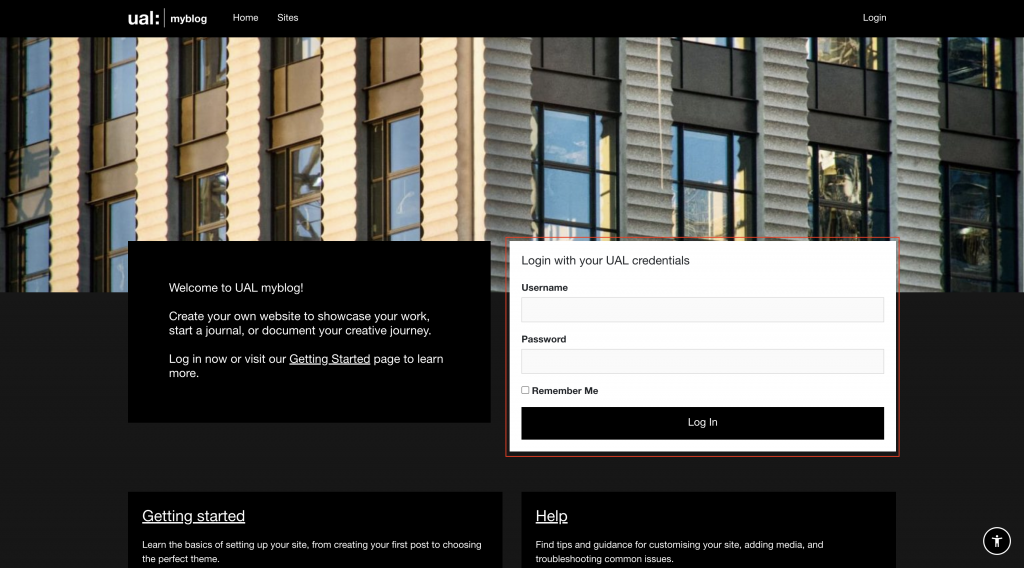
Select your blog from the list of available sites (click View all your sites if your site isn’t listed in the visible cards)
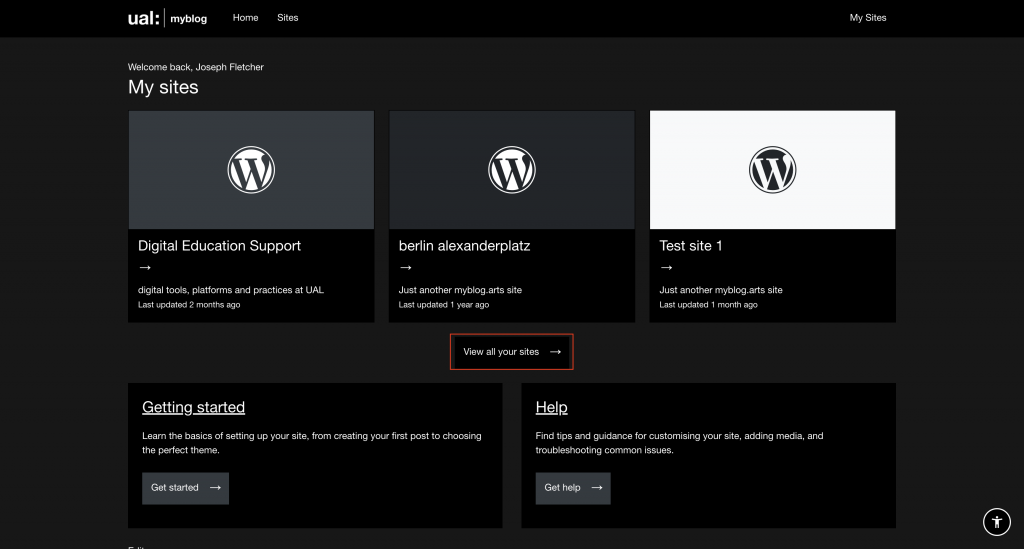
Open the Dashboard of your site using the menu bar. (Site name > Dashboard)
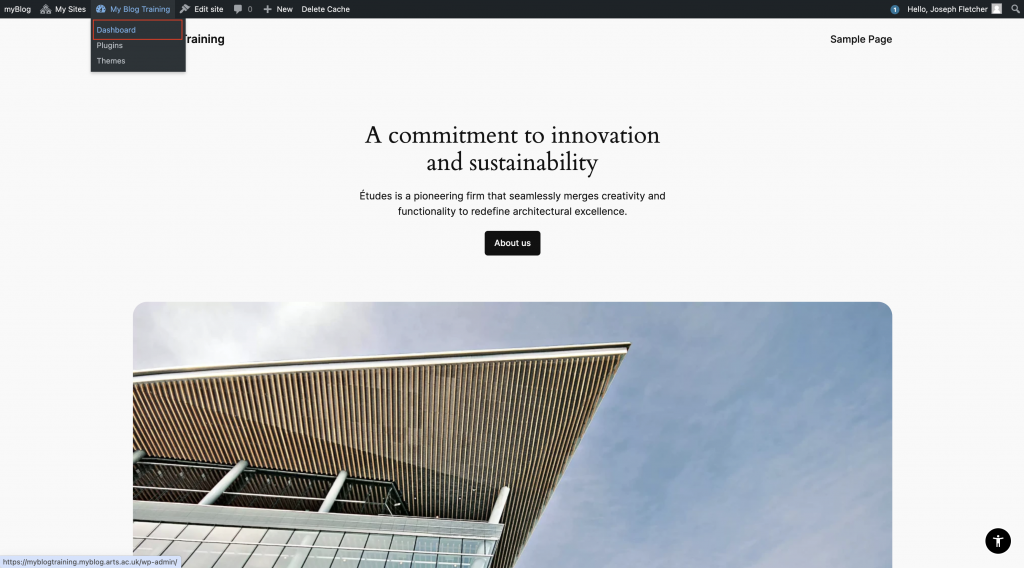
Select Appearance then Themes
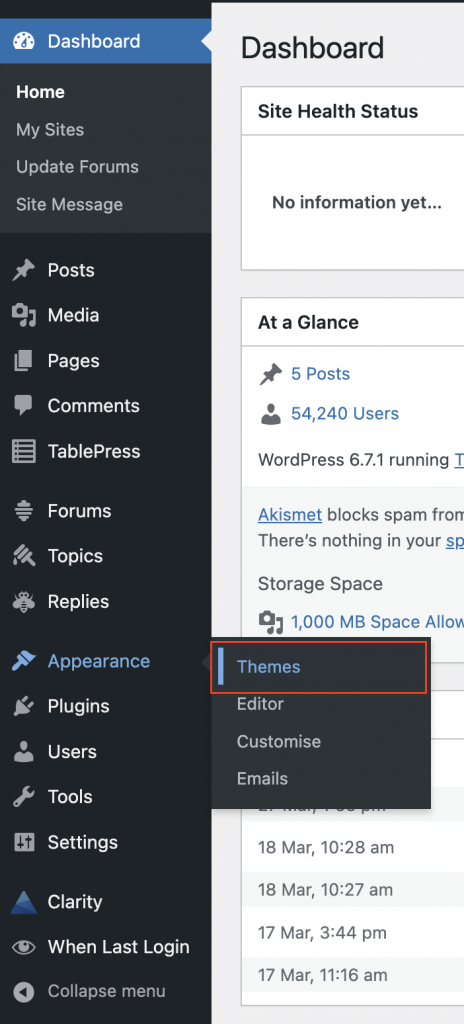
All themes are listed on the Themes page. Scroll down to explore the available options.
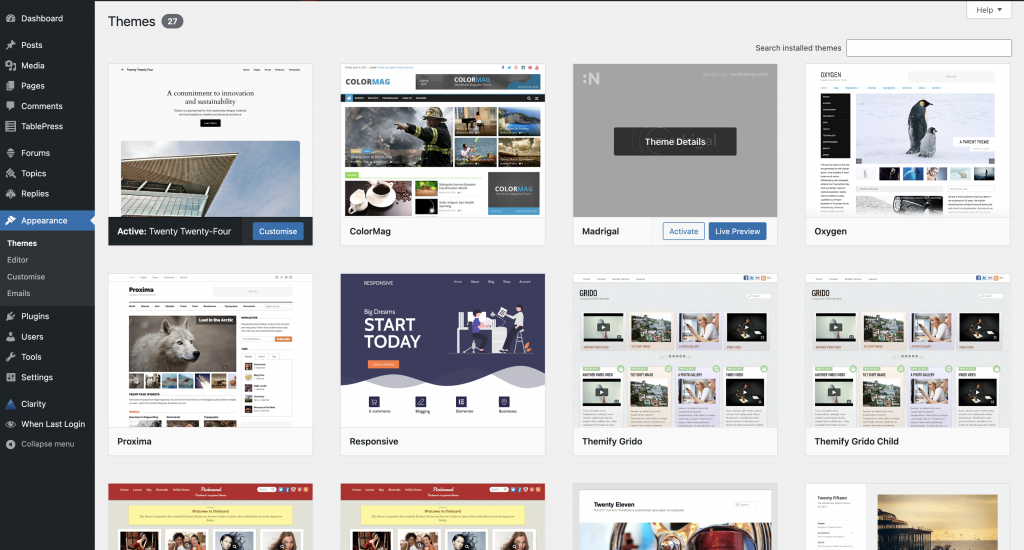
The default theme for new blogs is Twenty Twenty Four, this will be displayed in the top left corner. Scroll through the page to explore available themes.
Once you’ve found a theme you’d like to try, click the Preview button to see how your blog will look once the theme is applied. If you’re happy with the theme, click Apply theme
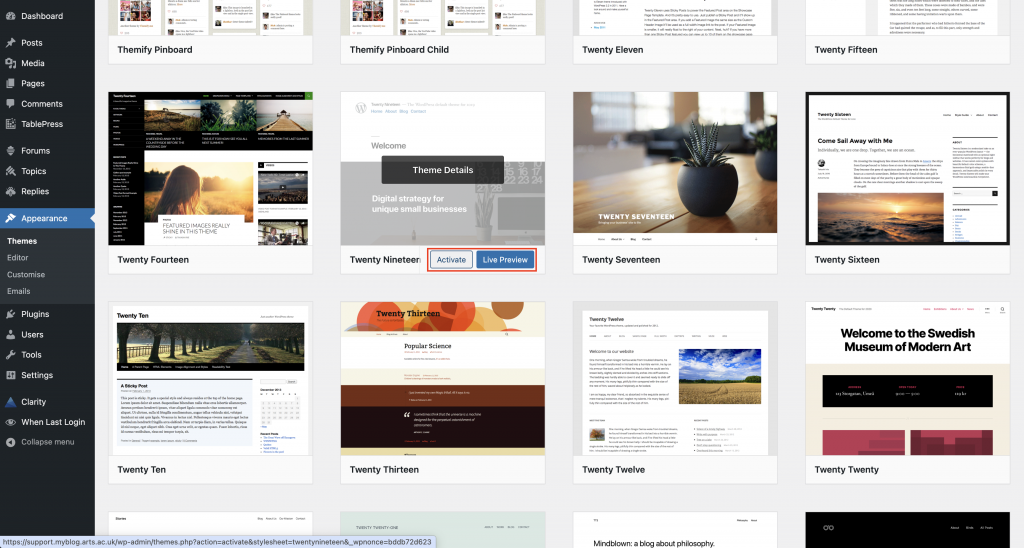
You’ll see a confirmation message at the top of the Themes page. Click Visit site to view the changes

You’ll see the theme change on your blog homepage.
If you don’t like the new theme, you can return to the Themes page (Dashboard > Appearance > Themes) and choose another.
