Welcome to Moodle! This guide will help you navigate and change your course view from the default Card view to the Hierarchy view. Follow these simple steps to customise your course layout for a better, more visible and simpler learning experience.
Step-by-Step Instructions:
1. Log in to Moodle
Open your web browser and go to the Moodle login page.
Click UAL Login
Enter your UAL username and password
Follow the multi-factor authentication (MFA) prompts
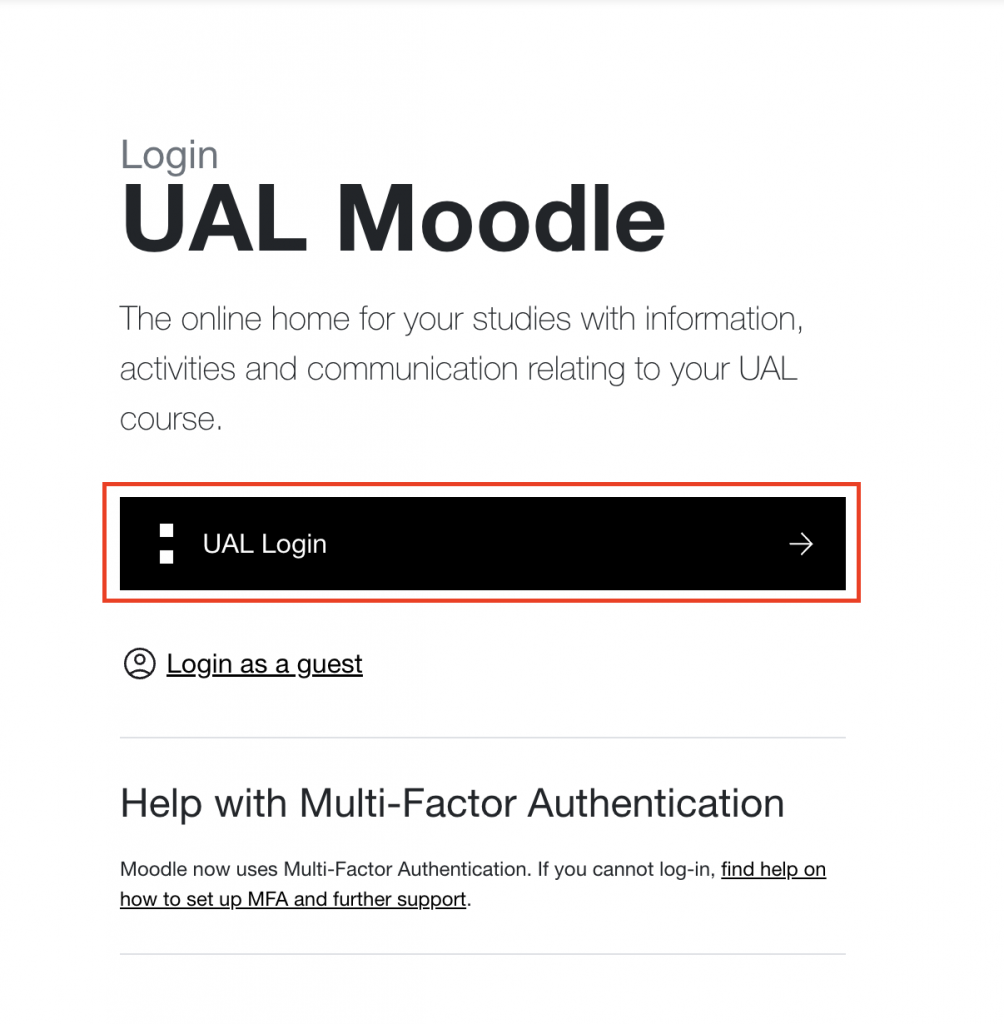
2. Access Your Dashboard
After logging in, you will be directed to your Dashboard.
At the top of the Dashboard, go to the My Courses area where all your courses are displayed.

3. Default Card View
By default, your courses will be displayed in Card view.
4. Change to Hierarchy View
To change the view, locate the search bar on the far right of the My Courses area.
Click on the Card button next to the search bar. From the dropdown menu, select Hierarchy
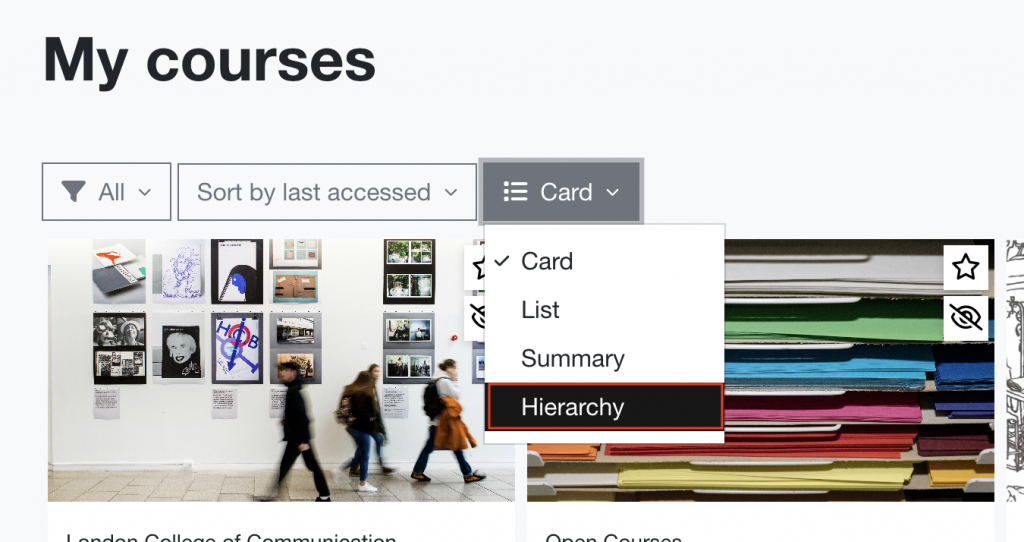
The Hierarchy view for 25/26 academic year courses.
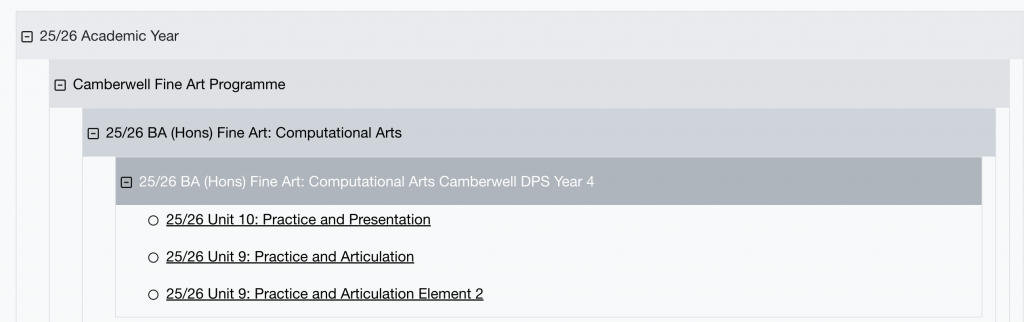
5. Switching Back to Card View
If you prefer to use the Card view again, you can easily switch back by clicking on the Hierarchy and choosing Card
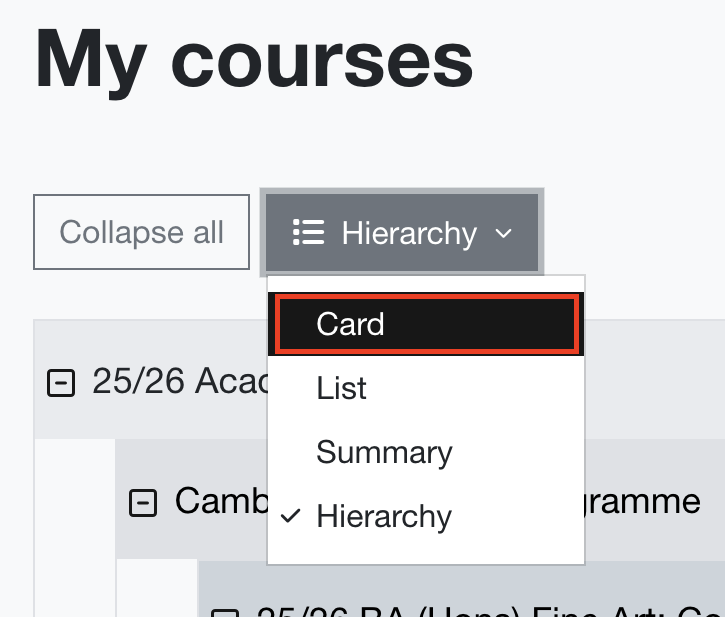
Card view options
Use the search bar and type 25/26 to search for the current academic year courses and units.

Use the card options to star a course or hide a course from your view.
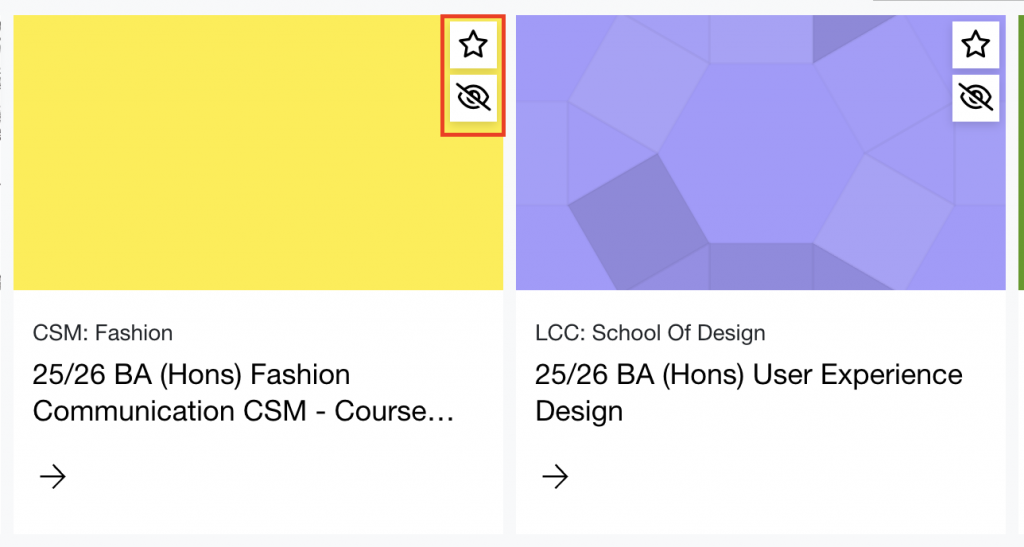
Hidden courses will be removed from your default view. They can be found again using the view filters above the Card view. Click All, then Removed from view to find them.
Additional Tips
- Navigating the Hierarchy View: In the Hierarchy view, course sections and activities are displayed in a nested format: programme, course, course year and units. You can expand and collapse sections to easily navigate through the course content.
- Getting Help: If you encounter any issues or need assistance, don’t hesitate to contact Central Digital Learning by raising the request via MySupport.
We hope this guide helps you make the most of your Moodle experience. Happy learning!
