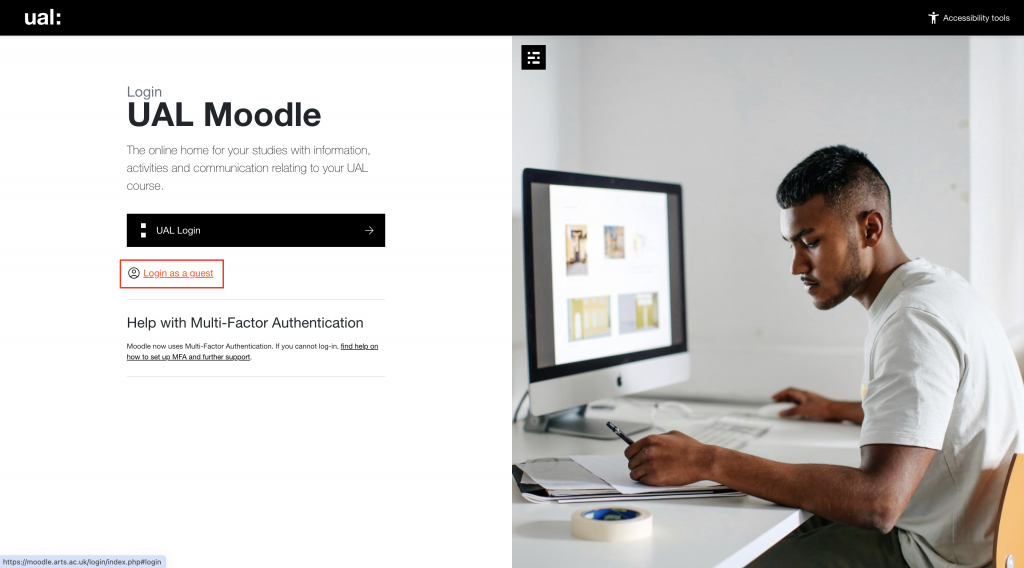First steps
Try these troubleshooting steps first to help with login issues. If you’re still having problems check our platform specific guidance, or raise a support ticket
Expired or forgotten password?
If you’ve forgotten your password or it’s expired, you can reset it by following the guidance below:
Students
Students can reset their UAL password using the Password Self Service tool.
- Select ‘Forgotten Password (Students)’.
- You will be sent an email to your personal email address containing a link to set a new password.
Staff
Staff can reset their UAL password by following the detailed steps on Canvas: Password Reset
Problems?
If you can’t reset your password contact the IT Service Desk on ext: 9898 or +44 (0)20 7514 9898. Lines are open 24/7, 365 days a year.
Try an incognito window
If your password is correct, but you’re still having problems logging in, you can try using a private or incognito browser. This will ignore any saved password information, and you’ll be prompted to enter your login details again.
To open a session follow the steps for common browsers below:
Chrome
Google Chrome’s private browsing feature is called Incognito mode. Switching it on will prevent your browsing history, cookies, site data and any information you enter into forms from being saved to your device.
- Open Chrome
- Select the three dots to open the menu
- Choose ‘New Incognito window’
You can use the shortcut Crt + shift + n on Windows or Command + shift + n on Mac to open an Incognito window.
Firefox
Like Chrome, Firefox’s Private Browsing feature will automatically erase any passwords, cookies and history from your computer.
Firefox also goes a step further by offering tracking protection to block websites and ads from attaching hidden trackers that collect your browsing info and weigh down your browsing speeds.
- Open Firefox
- Click on the three line menu
- Click ‘New Private Window’
You can also use the shortcut Ctrl + shift + p to open a Private Browsing window in Firefox.
Safari
Apple has a private browsing feature of its own in its Safari browser. This feature prevents your Mac, iPhone or iPad from saving a record of your browsing history or sharing those websites with your other Apple devices.
How to open a Private Browsing window in Safari:
- Open Safari
- Select ‘File’
- Select ‘New Private Window’
You can also toggle between Private Browsing and regular browsing on your iPhone by tapping the tabs icon, and then ‘Private’.
Change browser
Try opening a different browser, and then try logging on.
Download Chrome, Firefox or Safari if you do not already have these installed
Clearing browser cache
Chrome
- On your computer, open Chrome.
- At the top right, click More .
- Click More tools. Clear browsing data.
- At the top, choose a time range. To delete everything, select All time.
- Next to “Cookies and other site data” and “Cached images and files,” check the boxes.
- Click Clear data.
Firefox
- In the Menu bar at the top of the screen, click Firefox and select Preferences. …
- Select the Privacy & Security panel.
- In the Cookies and Site Data section, click Clear Data….
- Remove the check mark in front of Cookies and Site Data. …
- With Cached Web Content check marked, click the Clear button.
Safari
- From the home screen, Select Settings > Safari.
- At the bottom of Safari’s settings screen, Select Clear cookies and data or Clear Cookies and Clear Cache.
- Confirm when prompted.
Still having problems?
Raise a ticket using MySupport:
- Please log into My Support
- Select Student Support
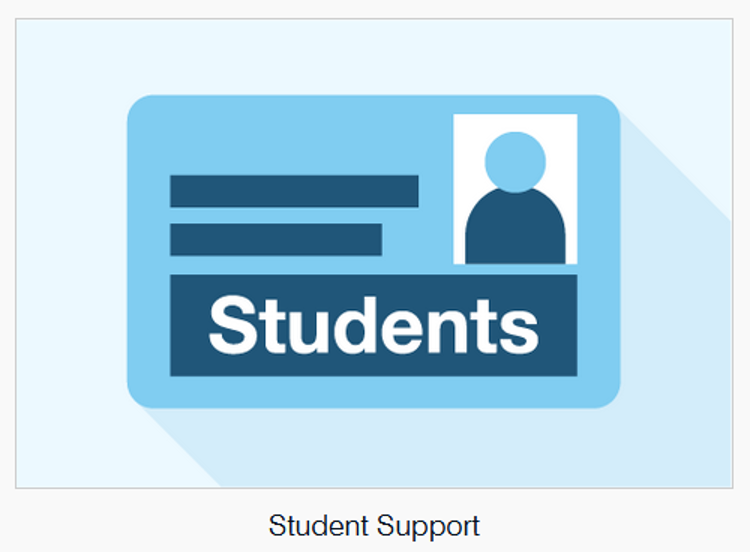
- Select Digital Learning Support
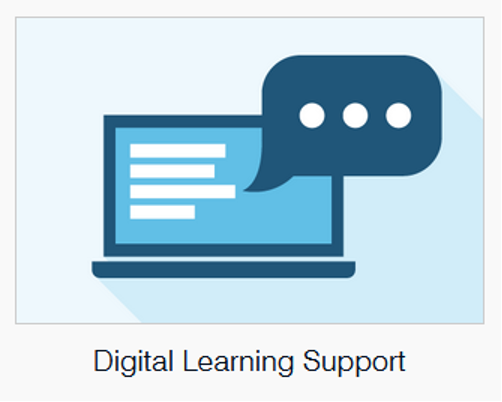
- Select Raise a Ticket

- Choose the platform and then fill out the form, adding as much information, screenshots and links as you can.
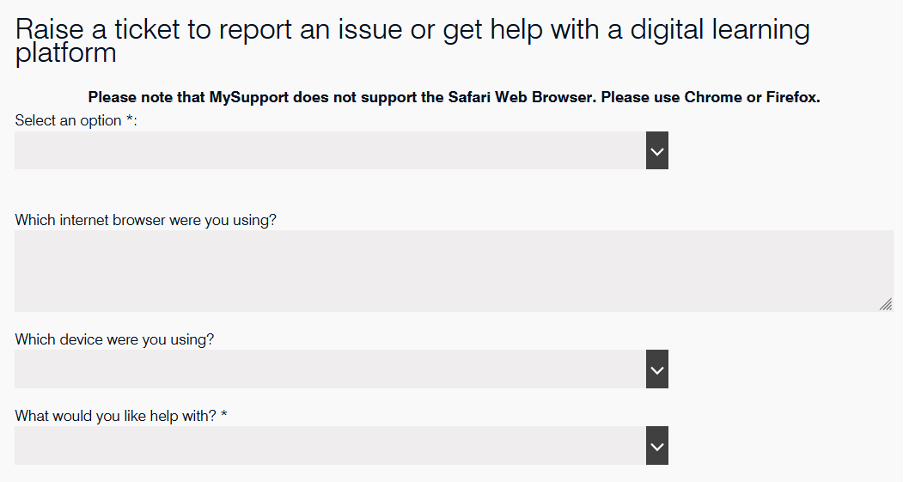
- Click on the Raise Request button.
Our Platforms
Find guidance to help with login issues for each of our platforms below.
Moodle
Moodle uses Multi Factor Authentication (MFA) for user login. This adds an extra step to your login process using an authentication method: usually an app, or sms message.
Padlet
Make sure you’re accessing the correct Padlet site when logging in.
UAL Padlet
The UAL Padlet site (artslondon.padlet.org) uses your UAL login details.
Click Log in with Microsoft and enter your UAL username and password
Padlet.com
There is also a free Padlet site (Padlet.com) that you can register a personal account for. This is not connected to your UAL login details.
For login issues with Padlet.com, use Padlet support
Miro
Miro accounts are owned by individual users and not connected to your UAL details.
This means your Miro password could be different from your current UAL password if you’ve registered using your UAL email address.
If you can’t login, follow Miro’s troubleshooting guide to reset your password.
If you’ve used your UAL email address to register for the account, don’t forget to check your Other mailbox tab and the Junk folder in Outlook.
Assessment Feedback
Assessment Feedback uses your UAL username and password.
If you can’t log in, follow the general troubleshooting steps above
MyBlog
MyBlog uses your UAL username and password.
If you can’t log in, follow the general troubleshooting steps above
Workflow
Workflow uses your UAL username and password.
If you can’t log in, follow the general troubleshooting steps above
Panopto
Panopto uses your UAL username and password.
If you can’t log in, follow the general troubleshooting steps above
Platforms not included
We do not support Microsoft applications, SITs, CELCAT and Student App. If you are having issues logging into any of these please contact the IT Service Desk on ext: 9898 or +44 (0)20 7514 9898. Lines are open 24/7, 365 days a year.
Still having problems?
Raise a ticket using MySupport:
- Please log into My Support
- Select Student Support or Staff Support
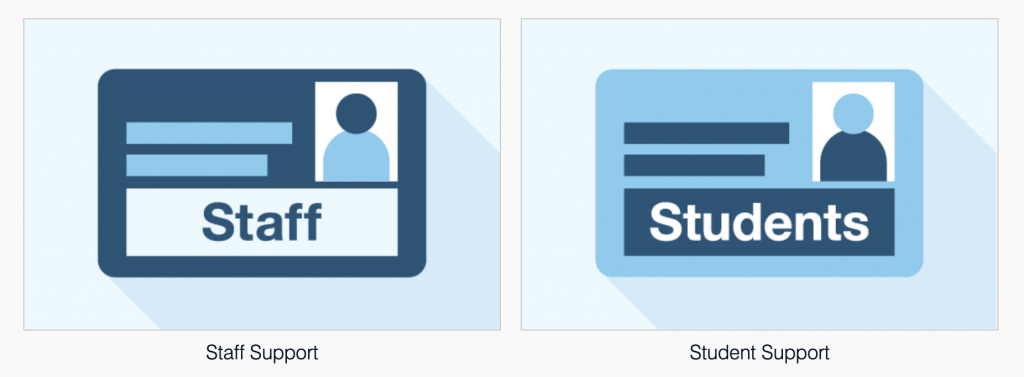
- Select Digital Learning Support
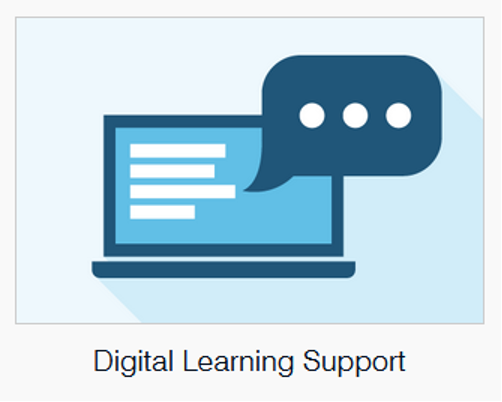
- Select Raise a ticket

- Choose the platform and then fill out the form, adding as much information as you can.
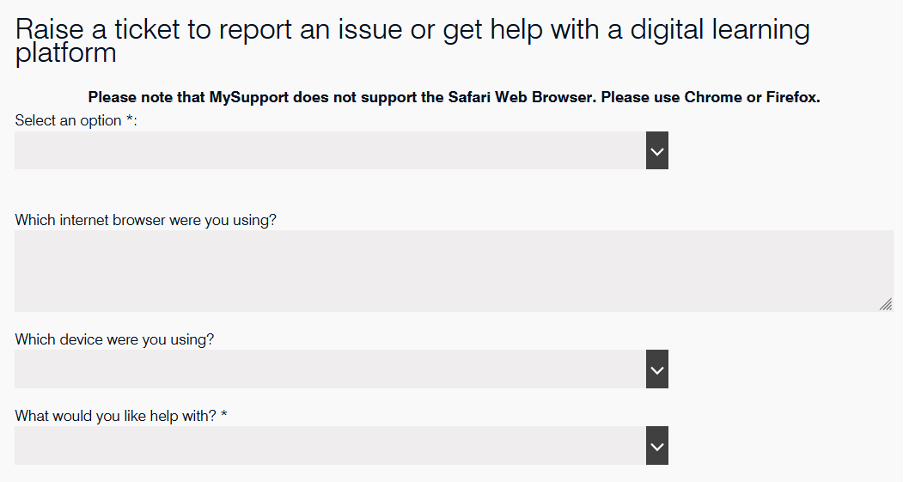
- Click on the Raise Request button.