Interactive questions are the heart of Mentimeter presentations. Here’s how to add and customize them:
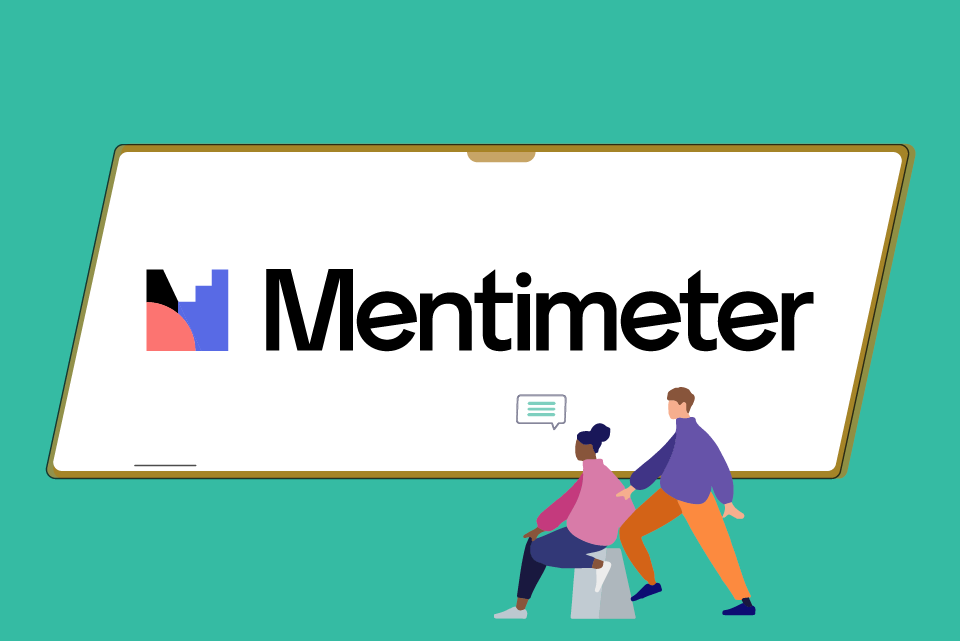
1. Click on “Add Slide”
- In your presentation editor, click the “Add Slide” button to insert a new question or content slide.
2. Select a Question Type
Choose the format that best suits your activity or learning goal:
- Multiple Choice
Ideal for quizzes, polls, or quick checks for understanding. - Word Cloud
Great for collecting open-ended responses and visualizing common themes. - Scale
Useful for gauging opinions, satisfaction, or confidence levels. - Open-Ended
Allows participants to freely express thoughts, ideas, or feedback.
3. Customize Your Question
- Enter your question text.
- Adjust settings such as:
- Anonymity of responses
- Time limits
- Number of responses allowed
- Layout and design
Tip for UAL Staff:
- Enhance engagement by adding visuals:
- Upload images or graphics
- Use external sources (e.g., UAL’s image library or royalty-free sites)
- Consider accessibility: keep language clear and visuals inclusive.
