Using the Sharing Cart Block in Moodle as an Editor
The Sharing Cart block in Moodle is a powerful tool for teachers and editors, allowing you to quickly duplicate course items or entire sections within a course or between courses. Here’s a step-by-step guide to help you use the Sharing Cart, especially for duplicating sections.
Adding the Sharing Cart Block
- Turn editing on in your Moodle course.
- Open the block drawer (on the right side) and select Add a block.
- Choose Sharing Cart from the list. The block will now appear on your course page and remain there unless you remove it.
Copying Items or Sections into the Sharing Cart
Once you’ve added the Sharing Cart block to your course page, you’ll be able to copy content into it.
- Next to every resource, activity, and section title in your course, you’ll see a small basket (shopping cart) icon.
- To copy a single item (resource or activity), click the basket icon next to it. It will be added to your Sharing Cart.
- To copy an entire section (such as a week or topic), click the basket icon next to the section title. The section will appear as a folder in your Sharing Cart, containing all its activities and resources. You can also copy sections from the block itself in the block drawer (on the right side).
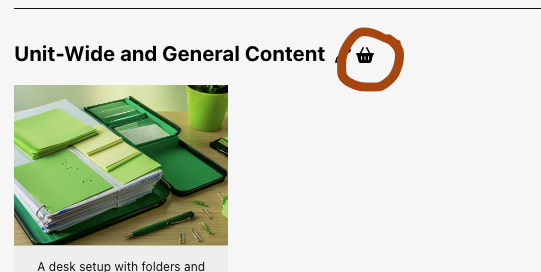
Duplicating Sections: Adding and Copying
- Add a New Blank Section
- In your course, in Edit Mode, use the “Add section” button (usually at the bottom of your course page or between sections) to create a new, empty section.
- Copy a Section into the Sharing Cart
- Click the basket icon next to the section you want to duplicate. This saves the section (and all its contents) into your Sharing Cart as a folder.
- Copy the Section from the Sharing Cart into Your Course
- Go to the Sharing Cart block and find the section (folder) you just copied.
- Click the Copy to course (usually a copy or duplicate style icon) next to the section/folder.
- Dotted boxes will appear in each section of your course. Click the dotted box in the new blank section you created.
The section and all its contents will be copied into the selected section.
Note: If you copy a section into a section that already has content inside, you may be prompted to confirm overwriting. Be careful—existing content in that section will be replaced.
Tips and Best Practices
- You can create folders within the Sharing Cart to organise your items and sections.
- Items and sections remain in your Sharing Cart until you delete them, even if you remove the block or the course.
- The Sharing Cart block must be added to both the source and destination courses if you’re copying between courses.
- Only teachers and course admins can see and use the Sharing Cart in edit mode.
