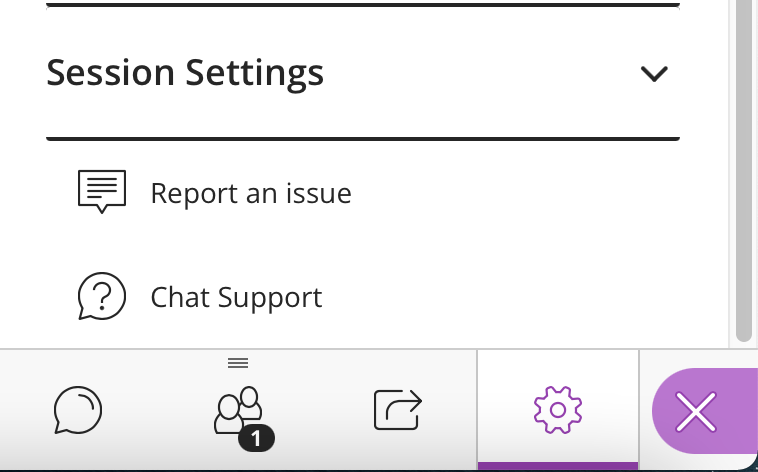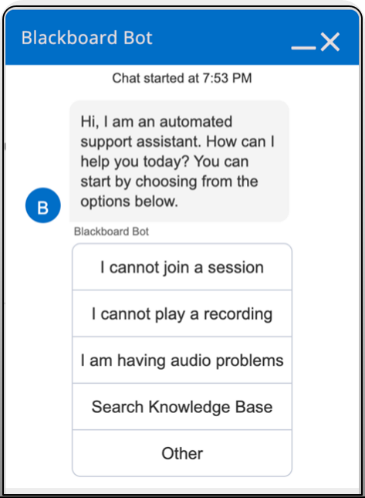In this guide:
Checklist
Are you using Google Chrome? Chrome works the best with Collaborate Ultra, but Firefox, Safari and Edge may work depending on your browser version and device type. Read the guidance on Blackboard’s site.
Is Chrome up-to-date? Collaborate Ultra only works with the 2 most recent browser versions. To check which version you are using, locate the Customise and control icon (with the 3 vertical dots), select Help then About Chrome.
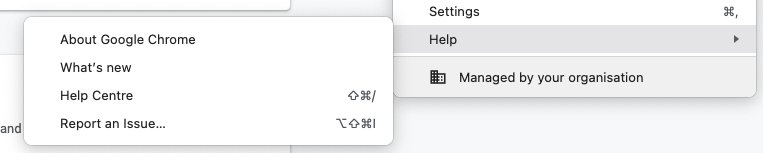
Is the correct microphone and camera output selected in Collaborate? Reconfigure your camera and microphone from My Settings.
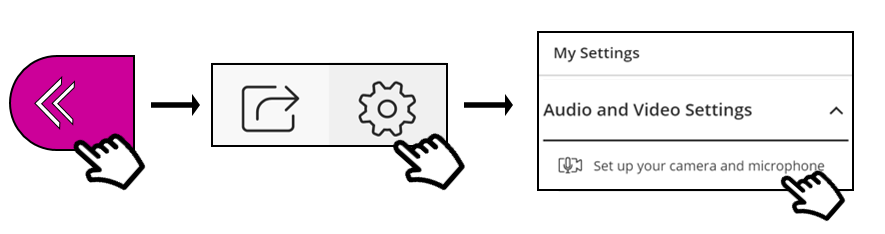
You can do an audio test and Collaborate will register if it can hear you.
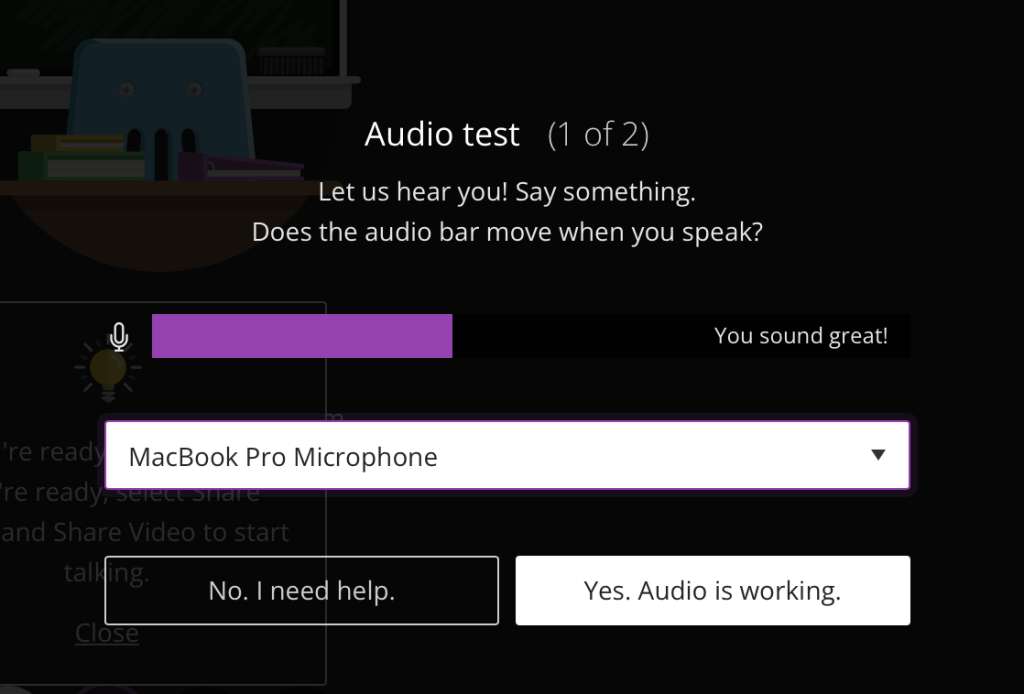
Are camera and microphone enabled in Chrome? Ensure your camera and microphone are enabled within Chrome.
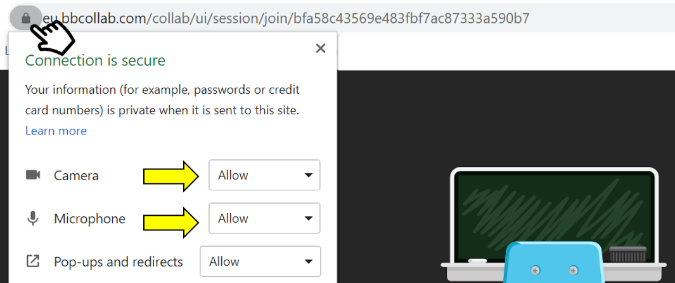
Are you hearing an echo? Close other tabs or programs that may be using audio. Use headphones or earbuds if you can.

Still not connecting? Clear your browser’s cookies and refresh the page
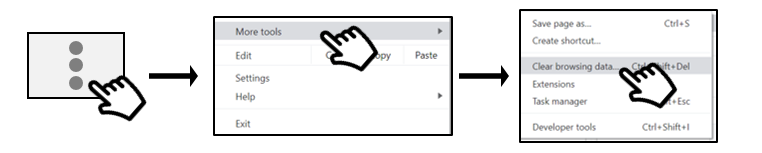
That didn’t work? Try another browser. Read the guidance on Blackboard’s site to check other supported browsers.
Seeking help
Resolving technical problems while you’re in the Collaborate Ultra room can be challenging. Use the support Chatbot to help troubleshoot audio, video and connection problems. The Chatbot appears on most error pages, and it can also be found in the settings menu.