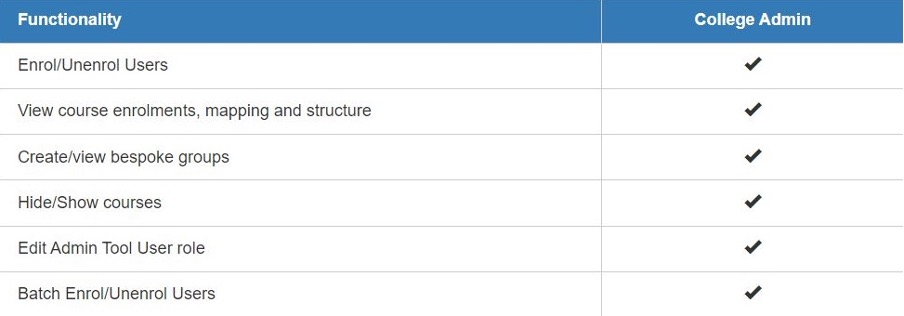Getting started with the Moodle Admin Tool
To access the Admin Tool, login to your Moodle dashboard, on the right-hand side click on open block drawer and click on the Open Admin Tool. This tool will allow you to update, and manage your course using various options available to you depending on your role. There are three defined roles in the Moodle Admin Tool:
- Staff,
- Course Admin,
- College Admin.
The below chart explains permissions for each role (also, the functionality table is displayed on the Moodle Admin Tool front page):
Functionality and Permission for Staff role
- Enrol users;
- View the course enrolments;
- View course mappings;
- View course structure.

Staff role functionality table description of permissions
Functionality and Permissions of Course Admin role
- Enrol users;
- View the course enrolments;
- View course mappings;
- View course structure;
- Hide or show courses.
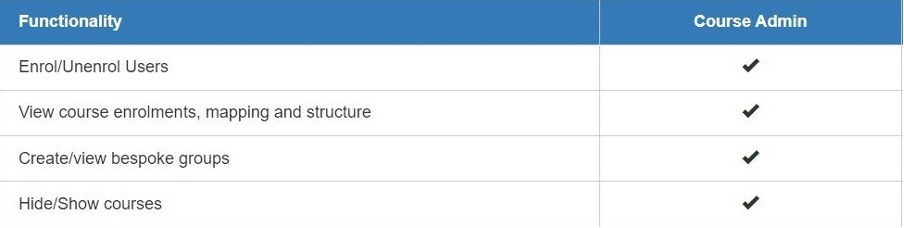
Functionality and Permissions of College Admin role
- Enrol users;
- View the course enrolments;
- View course mappings;
- View course structure;
- Hide or show courses;
- Edit/change user role;
- Batch enrol/unenrol users.