In this guide:
- Content and Contact
- Keep your students updated with relevant course content
- Organising your course
- Keep in contact with your students
- Building a community
- Record synchronous teaching and support
Content and Contact
A simple way to plan the use of Moodle and other UAL Core Digital Learning platforms is in terms of content and contact:
Content focused activities involve:
- students interacting with course materials e.g. watching a video and posting a comment.
- students producing an artefact e.g. creating and sharing a video.
Contact focused activities involve:
- students interacting with their tutor e.g. discussing the content of a video.
- students interacting with their peers e.g. commenting on each other’s work.
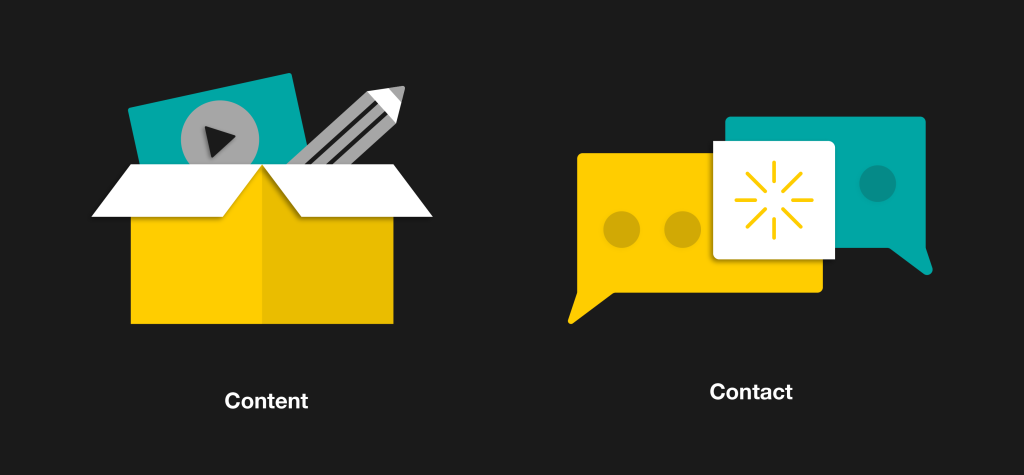
Keep your students updated with relevant course content
Giving students timely access to relevant content aligned to learning outcomes is important for their progress. We recommend using Moodle to upload, link to and organise all course content to provide a ‘one-stop-shop’ for students.
As a minimum requirement, we recommend you divide your Moodle site into topics (also known as sections) to organise your content. You should have topics/sections that cover at least these areas:
Announcements and discussions.
This area is for Moodle forums and should contain:
- An Announcements forum for publishing news items about the course, including when and where the next synchronous session will be
- A Q&A (Question and Answer) forum (See ‘keep in contact with your students’ section below for further details)
Unit information which contains at least:
- An up-to-date unit guide
- Contact details of teaching and admin staff on the unit
Assessment which contains at least:
- All up-to-date assignment briefs
- Links to online submission tools such as Turnitin and Moodle Assignment
Week 1 learning materials, Week 2 learning materials etc. Each week should contain relevant learning materials such as:
- Lecture slides, readings, links to websites, video clips etc.
- Details about related activities
- Links to tools such as forums being used to carry out activities
- Links to synchronous online sessions
- Links to video recordings of synchronous sessions
Organising your course
We have several resources for you to learn more about organizing your course:
- A short video of a Moodle course illustrating this topic structure
- The Simple Strategies video series on how to upload, organise and present course content
- LCF colleagues can visit Tips for organising Moodle pages for additional LCF-specific guidance on how to structure sites
Keep in contact with your students
Student learning develops through interaction with course content alongside interaction or contact with tutors and fellow students. Contact helps create a sense of community and group cohesion, as well as opportunities for students to share and critique each other’s work. Contact with students can be asynchronous or synchronous.
The ratio of synchronous and asynchronous contact needs careful consideration:
- What are the advantages of each to support the requirements of the course?
- How are students’ needs being supported?
- What is the availability of onsite teaching spaces if necessary?
Asynchronous contact
We recommend using asynchronous contact when supporting students across a wide range of time zones because schedules, time zones and internet connectivity may be subject to disruption.
When you use Moodle forums interactions can take place at a time, location and place suitable to all participants. Nor are they reliant on a high-speed internet connection. We recommend as inclusive core practice to:
- Under a topic/section title of ‘Announcement and discussions’:
- Set up two forums entitled ‘Announcements’ and ‘Q&A’.
- Use the Announcements forum to publish announcements such as:
- An introduction to the week ahead
- When new course content is available and where to find it
- Details and schedules of course activities such as synchronous sessions
- Interesting subject-related news, links etc.
- Use Q & A forums for:
- All course-related queries: refer students here for any queries about coursework, assessments etc. to avoid dealing with repeat queries via emails
- Discussions around course content
- Advise students to regularly log in to Moodle and check for announcements, and not to rely on email
- Set manageable expectations for response times: e.g., you’ll respond to emails/posts within 24 hours.
Building a community
Course teams need to consider carefully how they proactively foster a sense of community between students, both onsite and when accessing learning online.
Consider how group or peer-to-peer activity online can be set up to help students come to know and support each other.
- Use approaches which make students’ work visible to each other, such as using Moodle Forums or Padlet. Shared sites in Workflow or myblog can also be effective.
- Foster student peer networks in the online space e.g. by creating interest groups.
Course teams also need to support students’ welfare and progress:
- Regularly ask students how they are, how well set up they are to study, if they have any questions or concerns etc.
- Use existing information provided by students to anticipate or identify the support they might need at this time
- Refer students to these resources for support: Student Services, Academic Support, Language Centre
- Students and staff can report instances of bullying, harassment and harm in learning environments via the University’s Tell Someone.
Synchronous contact
Synchronous contact can provide a greater level of immediacy and presence which are important in fostering a sense of community and group cohesion. Remember to pace yourself: online sessions can be tiring for both you and your students.
Record synchronous teaching and support
Some students may be unable to participate in online or onsite synchronous sessions due to time constraints, caring responsibilities, the need to self-isolate, differing time zones and so on.
We recommend you provide video recordings or suitable alternatives of online and on-site synchronous sessions so students who can’t attend can stay connected to these core scheduled sessions and engage in any follow-up activities. Post recordings on your Moodle unit page and label them with a date and session title.
If it is not possible or helpful to make a recording, provide an alternative, such as:
- the tutor’s summary of the key points covered and resources referred to. This could be in written, audio or video format.
- organise additional opportunities for all students to reflect on and discuss the session e.g. an online Q&A session or tutorial ‘surgery’ using a Moodle discussion forum.
- If students were sharing work at the session, support students to share their work openly with each other. e.g., by using Padlet.
Ensure students can access technical support and guidance in a variety of ways, whether working on-site or remotely. Where possible:
- Provide recordings of technical processes
- Provide multiple opportunities for students to access essential on-site inductions
- Consider the needs of students who require one-to-one support to access workshops and studios. Examples could include: ensuring the student and support worker have sufficient space; providing workshop access at flexible times; factoring in Study Assistants when considering capacity.
For more information about the benefits and applications of educational videos, explore the educational video category.
Example activities
Here are some example online activities combining content and contact you can do with your students: The contact elements in these examples are all asynchronous but can be changed to synchronous online or on-site as appropriate.
Example 1: Lecture plus Q&A session
- Content: Provide lecture materials, e.g. PowerPoint presentation with accompanying notes or audio commentary, video recordings
- Contact: Use the Q&A forum or a Padlet board for students to post questions about the lecture
Example 2: Discussion
- Content: Provide resources relevant to discussion via Moodle (e.g. readings, websites, video or audio clips) alongside prompt questions to focus student thinking
- Contact: Facilitate discussion using a Moodle forum
Example 3: Practice Activity
- Content: Provide a practice brief with a related tutorial (e.g. sourced from LinkedIn learning) on Moodle
- Contact: Students post a digital representation (e.g. photo, video, audio) of their work to Padlet for sharing and commenting,
Example 4: Peer sharing
- Content: Students engage independently with a project brief and maintain an e-portfolio of their work in progress using Workflow
- Contact: Students share their e-portfolio with their cohort and invite them to comment and feedback
For more detailed guidance and examples of blended activities, explore the Inclusive Blended Learning Design toolkit.
