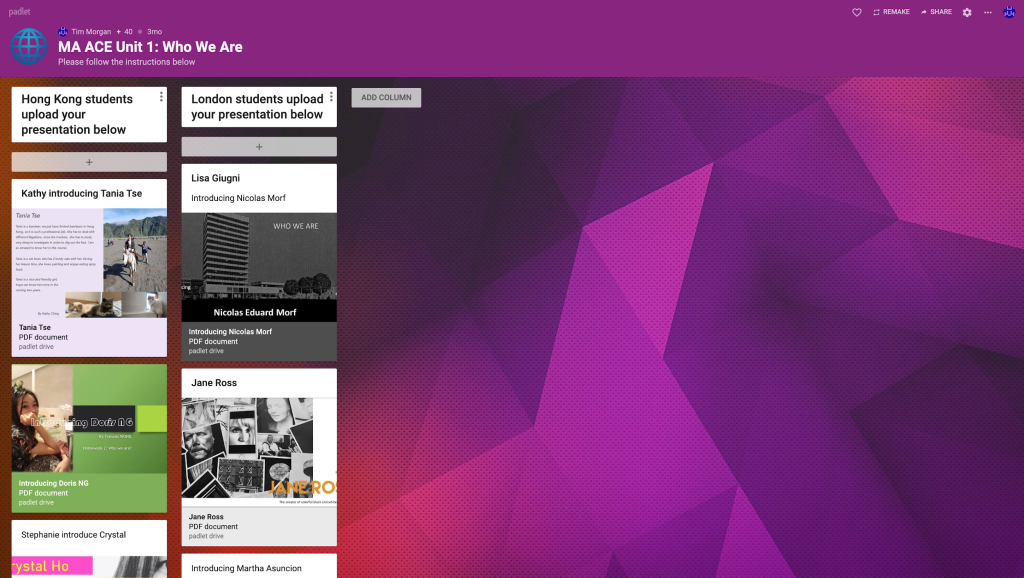In this guide:
About Padlet
Padlet is a collaborative space for all staff and students. This guide explores how to use Padlet in teaching and data protection awareness. Review the Quick Start Guide to learn how to login, share and import a Padlet.
Using Padlet for teaching
Padlet is a highly visual and intuitive collaborative tool that supports the University’s pedagogic approach of Inclusive Blended Learning. Users can collaborate using image, audio, and video which fosters an environment that is rich with shared resources.
The most common uses for teaching and learning currently are:
- Discussion board: the tutor poses a question and all students respond.
- Class blog: sharing research, feedback, or questions about an assignment.
- Group portfolio: students post their work in progress for peer review.
- Group exercise: teams are given different themes to research and record their findings on a Padlet, then share with the whole class in a face to face presentation.
Benefits of using Padlet through UAL:
- Padlet offers flexible collaboration with professionals, staff and students from other institutions without the requirement for all users to have a UAL email.
- Linked documents can be uploaded and viewed within Padlet, so users don’t have to download them. There is a 250mb file size limit.
- The different Padlet types (Wall, Canvas, Stream, Grid, Shelf, Backchannel) are suited to a variety of uses. For example: ‘Canvas’ posts can be arranged and linked making this template ideal for ‘mind mapping’.
- Padlet updates in real time without needing to refresh the browser to access changes.
- You can create unlimited Padlets, arrange Padlets into folders, and access the technical support that is available to all staff and students.
Examples of Padlets
This video from Arts and Cultural Enterprise provides example ways you can use Padlet. The examples presented in the video are also outlined below alongside data protection information for each use.
Padlet used as a scrapbook
This example uses links to videos and images but equally you can record audio and/or video straight from your computer.
Data Protection Statement
If this is a shared student domain students are to be made aware that this will be visible to all invited.
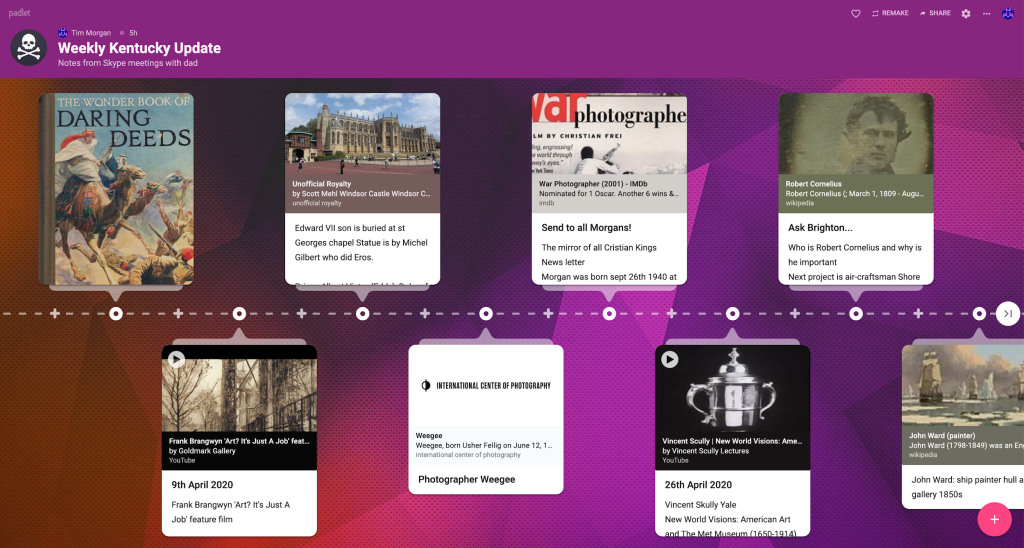
Padlet as ‘meeting your Peers’ activity
Students were able to add their location, a picture and a short overview of who they are and why they are studying Arts and Cultural Enterprise.
Data Protection Statement
Students will be asked to post a photo and personal information.
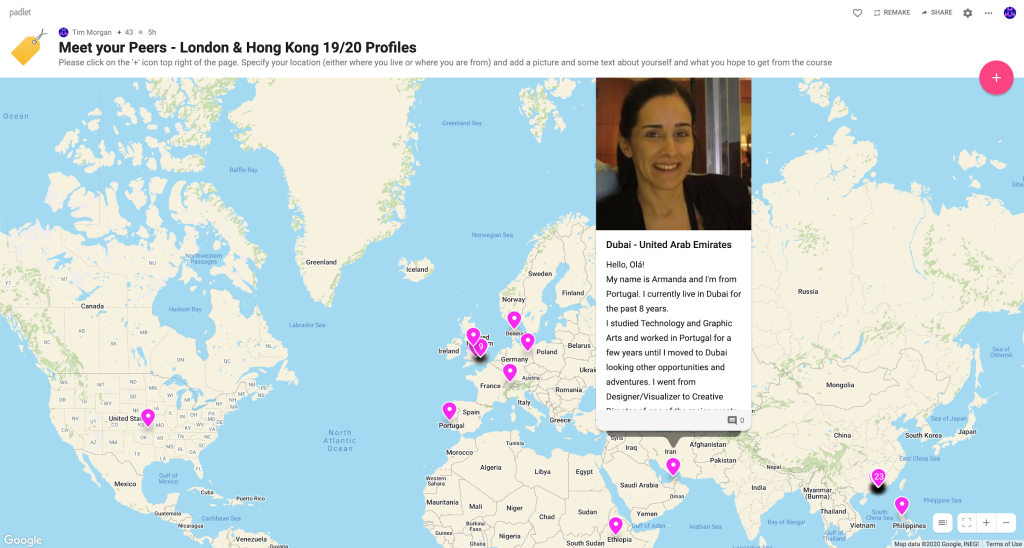
Padlet as a record of events
I took around 60 photographs documenting the first MBA weekend. Students could also add images and add comments to the images.
Data Protection Statement
Students need to be made clear any content they post will be visible to all Padlet members or public if the site is public.
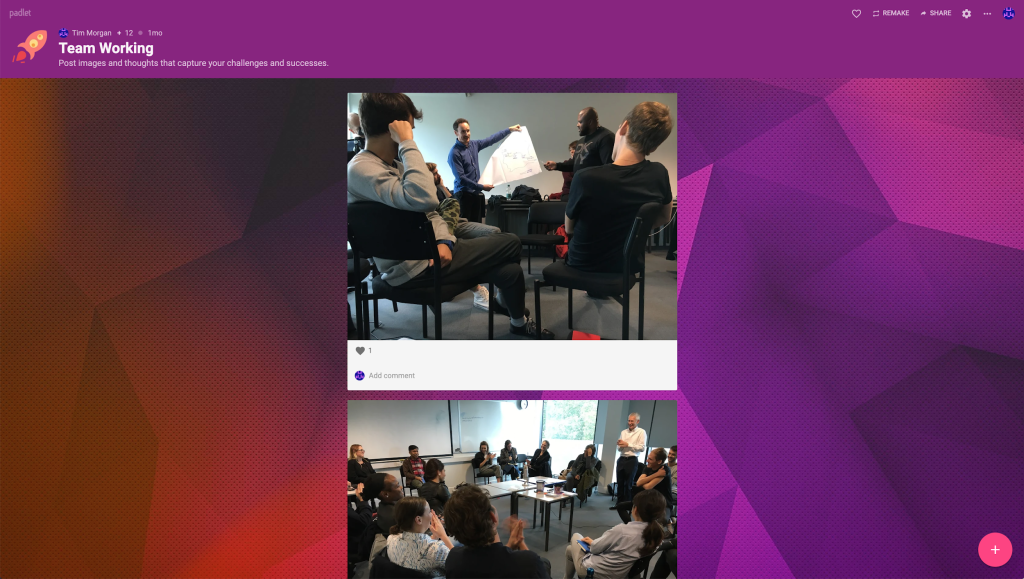
Padlet as mind map
This shows how post-it notes and graphics can be linked together.
Data Protection Statement
Students need to be made clear any content they post will be visible to all Padlet members or public if the site is public.
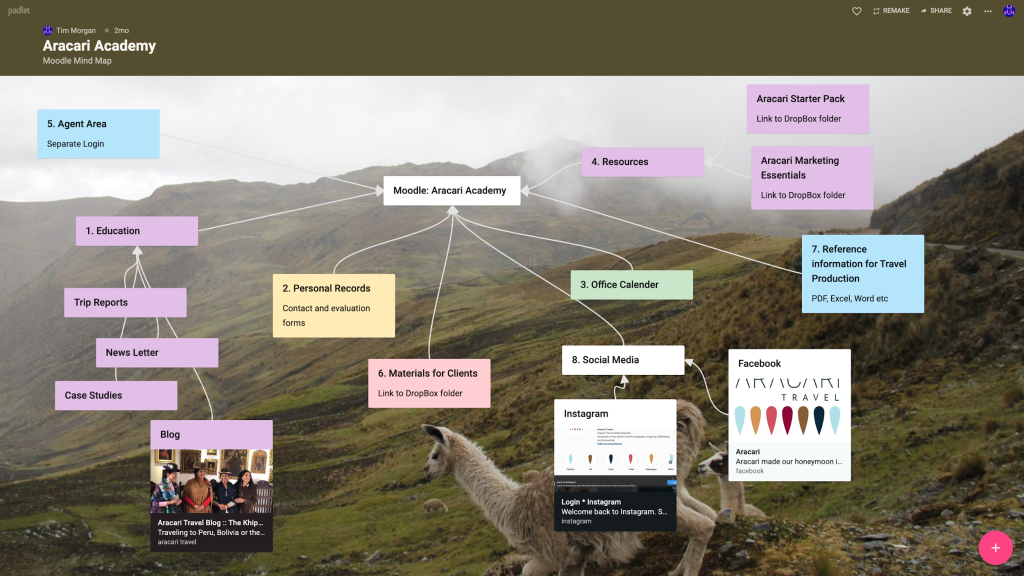
Padlet as social Media stream
Links, images and video can be posted in a similar way to a social media feed.
Data Protection Statement
Students to be made aware that any posts may get comments. UAL will not directly moderate all posts but will respond if issues are raised.
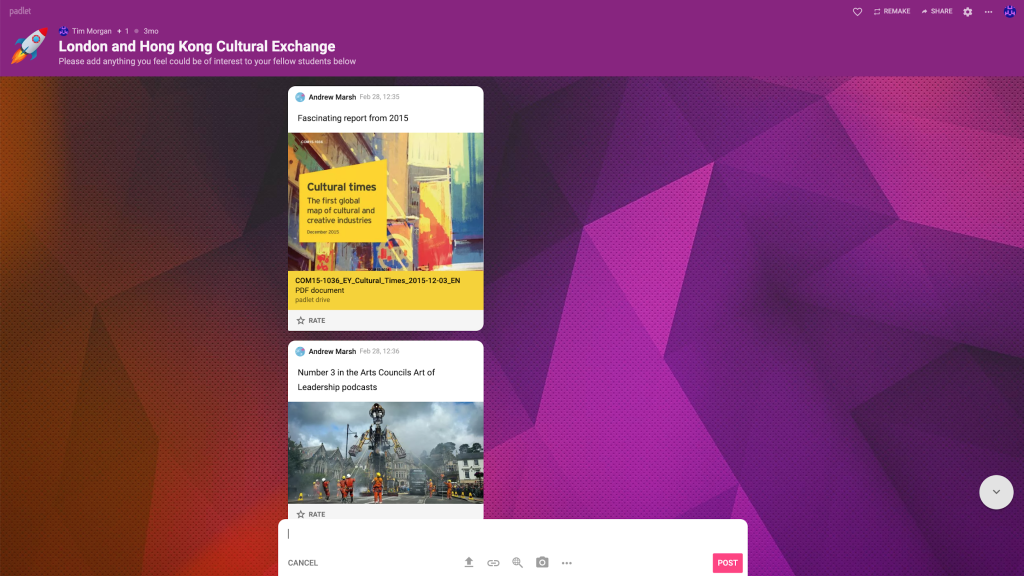
Padlet as Forum
Students were asked to respond to a reading about climate emergencies.
Data Protection Statement
Students to be made aware that any posts may get comments. UAL will not directly moderate all posts but will respond if issues are raised.
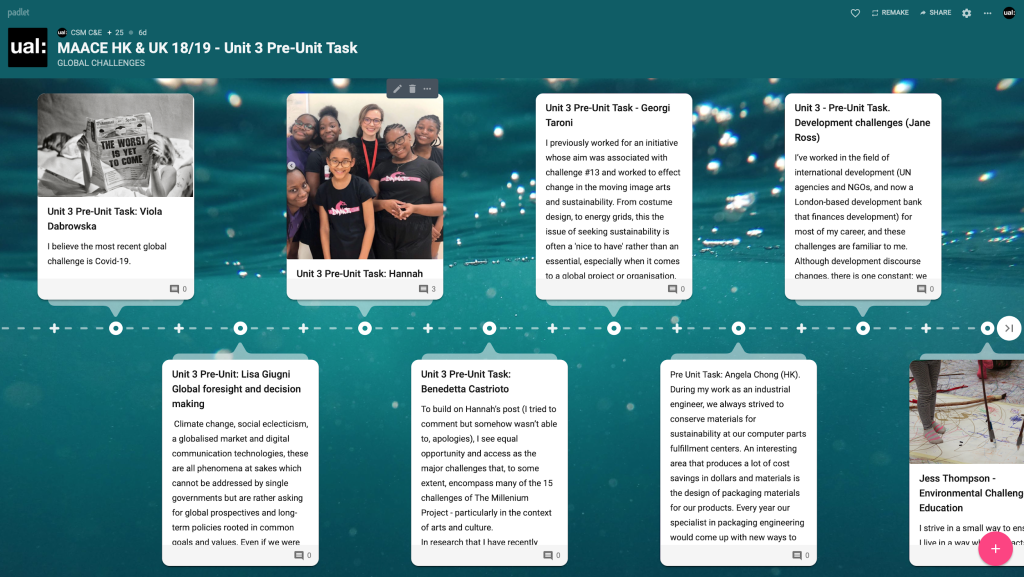
Padlet as submission and sharing
This was set up to allow students from two different cohorts but from the same course to collaborate.
Data Protection Statement
Students may be asked to submit work on Padlet. This work will be retained in the UAL padlet domain in line with the Padlet terms of service.