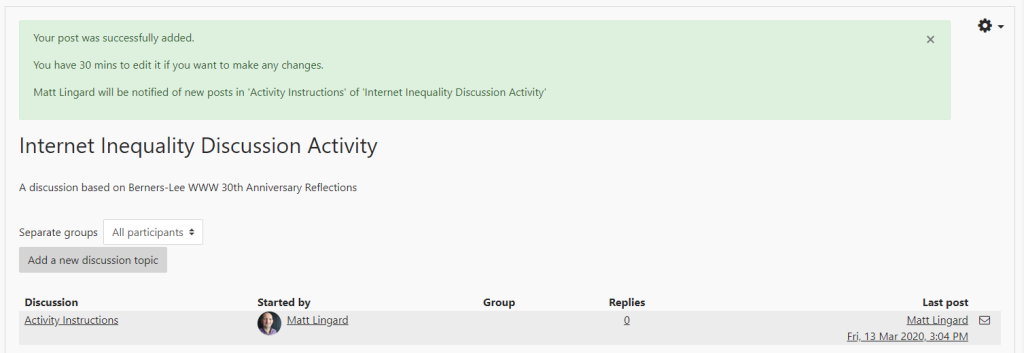In this guide:
About Moodle Forums
Forums are a tool for producing structured discussions and a means of supporting a sense of community and belonging.
Creating a Forum
- Go to Moodle, login and go to the relevant Moodle site.
- Select Edit Content.
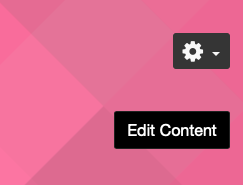
- In the appropriate section click Add an activity or resource

- In the list select Forum and click the Add button (below).
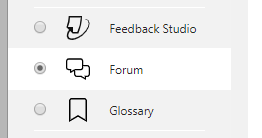
- Type a Forum Name & Description for the Forum.
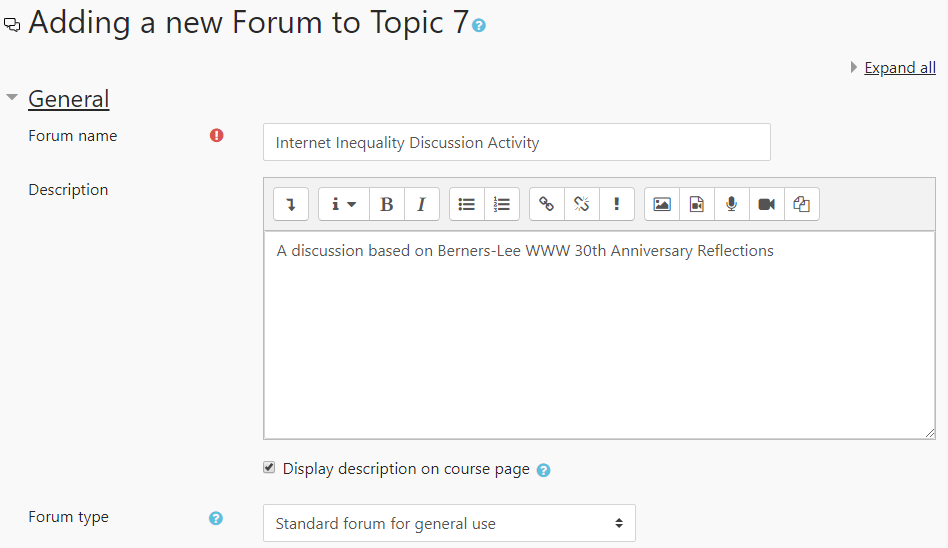
- Click the Save & Display button at the bottom of the page.
Starting a Discussion
- Go to the Forum & select the Add a new discussion topic button.
- Enter a Subject and a Message
- Select Post Message.
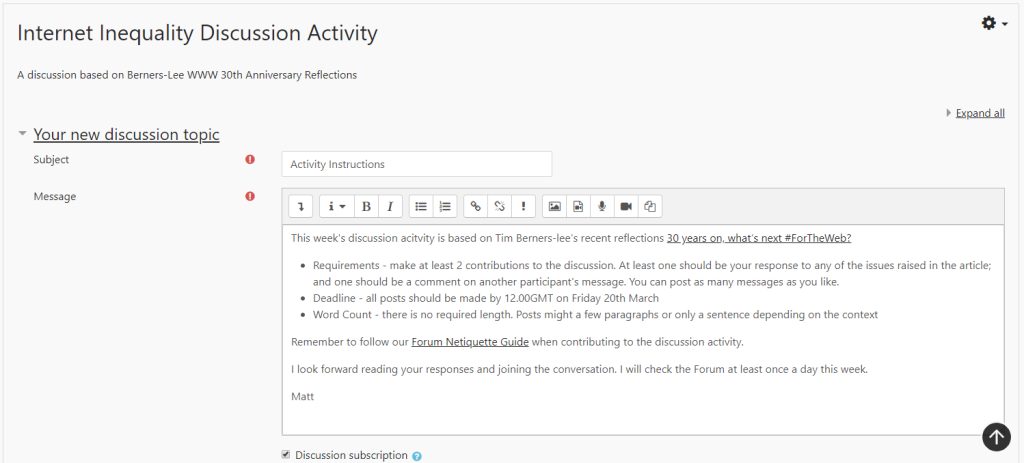
The content of the message will depend on the nature of the discussion and the purpose of the Forum. It’s important to include clear instructions & expectations in the initial message for any learning activity.
After posting the message, a confirmation message will appear: