Sample Page
Lorem ipsum dolor sit amet, consectetur adipiscing elit, sed do eiusmod tempor incididunt ut labore et dolore magna aliqua. Ut enim ad minim veniam, quis nostrud exercitation ullamco laboris nisi ut aliquip ex ea commodo consequat. Duis aute irure dolor in reprehenderit in aute quis nostrud exercitation ullamco.

Search instruction here
-
Moodle: Using Bootstrap for customisation
Bootstrap is a framework for building web content. Moodle uses this framework as the basis for its default theme, which can then be customised through modifying Bootstrap elements. These elements are also re-usable…
-
Collaborate ULTRA: Using Collaborate
Collaborate ULTRA is an online classroom, with built in features for engaging with students. These include interactive whiteboards, access to shared files, and options to use breakout rooms for students to work together. …
-
Moodle: Quickmail
Introduction What would I use a Quickmail for? To allow tutors to email course participants by providing a link to a tool that has a checkbox list of all participants in the course,…
-
Moodle: Checking participants and roles
Participants The Participants link enables teachers to easily, view, search for, and filter course participants. 2. Select Open course menu > Participants 3. The filter at the top left of the screen allows…
-
Moodle: H5P
H5P (HTML 5 Package) is a tool for creating interactive content, using resources such as video, audio, images and quiz functions. In Moodle H5P content can be uploaded or created from existing H5P…
-
Admin Tool: Enrolment
Individual Enrolment 2. Select Enrol users from the Action dropdown menu 3. Select the user role from the dropdown 4. Type in the username or studentID of the user you want to enrol…
-
Moodle: Adding Blocks
Add a Block 2. Enter your course from your list of courses 3. Click on the Edit mode top right 4. Click on the arrow to open the block drawer if not open…
-
Moodle: Navigating the Dashboard for Students
Dashboard Navigation Once you have successfully logged into Moodle you will be presented with your Dashboard. This page is split into 3 sections. 2. Main content 3. Block drawer Main Menu The main…
-
Moodle: Navigating the Dashboard for Staff
Dashboard Navigation Once you have successfully logged into Moodle you will be presented with your Dashboard. This page is split into 3 sections. 2. Main content 3. Block drawer Main Menu The main…
-
Moodle: Weekly format
Introduction The course is organised week by week, with each section having a date heading. Moodle will create a section for each week of your course. You can add content, forums, quizzes, and…
Still need more help?
Fill out a ticket on MySupport or contact your college’s Digital Learning team.