Sample Page
Lorem ipsum dolor sit amet, consectetur adipiscing elit, sed do eiusmod tempor incididunt ut labore et dolore magna aliqua. Ut enim ad minim veniam, quis nostrud exercitation ullamco laboris nisi ut aliquip ex ea commodo consequat. Duis aute irure dolor in reprehenderit in aute quis nostrud exercitation ullamco.

Search instruction here
-
Moodle: Topics format
Introduction The course is organised into topic sections that a teacher can give titles to. Each topic section consists of activities, resources and labels. This is great to use if your course is…
-
Moodle: Tiles format
Introduction A course format which displays course topics as “Tiles”, in a grid rather than as a list. When clicked, tile content is displayed under the tile with an animated transition. The layout…
-
Moodle: Recycle Bin
What is the recycle bin? Restore an item 1. Before a course teacher deletes an item, a reminder message appears: 2. If you mistakenly click ‘yes’, all is not lost. After a short…
-
Moodle: Grid format
Introduction Grid is a modular and visual course format. Hides all topics and creates a grid of icons (one for each topic) with short titles. Clicking on an icon brings up the content…
-
Moodle: Flexible sections
Introduction Flexible Sections allows to have nested sections and each section may be displayed expanded (with all content on the parent section page) or collapsed (as a link to a separate page) This…
-
Moodle: Collapsed topics
Introduction This format is similar to the standard Topics format except that all topics (except ‘0’) can be ‘toggled’ on and off. This reduces clutter in courses that have a large number of…
-
Moodle: Editing a course page (overview)
In this guide: To get started with editing a course page, click the Edit mode toggle in the top right corner of your Moodle page. Switching Edit mode on allows you to add…
-
Moodle: Sharing Cart
In this guide: Introduction The Sharing Cart is a block for duplicating course items into a personal library and an easy way to move those Moodle resources and activities between multiple courses on…
-
Moodle: Course Backup
Backing up work on Moodle A course can be saved with some or all its parts by using the course backup. A teacher can create a backup or download an existing backup for…
-
Moodle: Importing Content
Import content from another course Instructors can easily copy and reuse their courses from past terms. It’s possible to transfer just one or multiple items between courses. 2. Click Open course menu >…
Still need more help?
Fill out a ticket on MySupport or contact your college’s Digital Learning team.