Sample Page
Lorem ipsum dolor sit amet, consectetur adipiscing elit, sed do eiusmod tempor incididunt ut labore et dolore magna aliqua. Ut enim ad minim veniam, quis nostrud exercitation ullamco laboris nisi ut aliquip ex ea commodo consequat. Duis aute irure dolor in reprehenderit in aute quis nostrud exercitation ullamco.

Search instruction here
-
MyBlog: Export and Import
Export a blog Import a blog
-
Workflow: Creating a group and setting a submission area
How to create a group in Workflow 1. Login to Workflow with your UAL credentials 2. Click on the Burger icon > Engage > Groups 3. Click on Create group button 4. Fill…
-
Workflow: Pages and collections
Portfolios The Portfolios page on Workflow lists all of your pages and collections. Here you can create new pages and collections, as well as edit existing ones. Sharing settings for your work can…
-
Workflow: Exporting portfolio content
Workflow has support for exporting content from your portfolio. You can export individual pages, collections or the entire content of your Workflow space. The exported files can be accessed through a web browser,…
-
Moodle: Managing Collaborate and Teams recordings
Collaborate recordings Setting up Collaborate session 1. Go to the course and turn the Edit mode 2. Click on Add activity or resource 3. Click on Collaborate 4. Set up: a. General settings:…
-
Moodle: Adding a Turnitin (Feedback Studio) assignment
Introduction The Turnitin (Feedback Studio) assignment module allows students to check a similarity report and allows staff to give meaningful feedback. Adding the Turnitin (Feedback Studio) assignment 1. Click on Edit mode top…
-
Moodle: Setting up a Panopto video assignment
Introduction The Panopto video assignment module allows teachers to collect videos from students, review it and provide feedback including grades. When student submit an assignment and the subfolder does not already exist in…
-
Moodle: Submitting a Turnitin (Feedback Studio) assignment
Introduction 1. Click on the submission link 2. Click Submit paper 3. Select the submission type – Indicates the submission type(s) you are allowed to submit to Turnitin 4. Submission Title – Enter…
-
Moodle: Submitting a Panopto video assignment
Introduction The assignment module allows students to submit video assignment, review it, and receive feedback including grades. Submitting an assignment 1. Click on the submission link 2. Check the submission status: 3. Click…
-
Moodle: Submitting an Assignment
Introduction The assignment module allows teachers to collect work from students, review it and provide feedback including grades. Submitting an assignment 1. Click on the submission link 2. Check the submission status: 3.…
Still need more help?
Fill out a ticket on MySupport or contact your college’s Digital Learning team.